Configuring LDAP User Email Addresses
By default, Forms finds a user's mail attribute from the LDAP server and uses that as his email address. In some scenarios, you might want to use a different LDAP attribute to get user email addresses. The following example shows how to use the userPrincipalName attribute instead of the mail attribute as the source for LDAP account email addresses in Forms.
To change the LDAP user attribute that Forms uses to generate email addresses for LDAP users
- On the machine where Forms is installed, browse to C:\Program Files\Laserfiche\Laserfiche Forms\Forms and open the web.config file with a text editor.
- Under the <appSettings> node, locate the following line:
<add key="PrimaryEmailAddress" value="mail" />
Note: If you upgraded Forms 9.0 to 10, this line will not exist. Please add it.
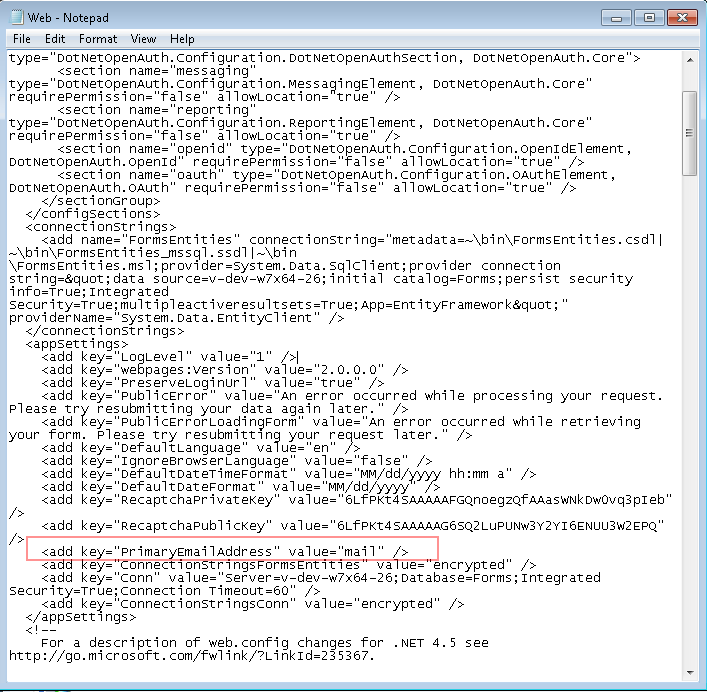
- Change the value from mail to userPrincipalName.
<add key="PrimaryEmailAddress" value="userPrincipalName" />
- Save and close the file.
- Browse to C:\Program Files\Laserfiche\Laserfiche Forms\Forms\bin and open RoutingEngineServiceHost.exe.config with a text editor.
- Under the <appSettings> node, locate the following line:
<add key="PrimaryEmailAddress" value="mail" />
Note: If you upgraded Forms 9.0 to 10, this line will not exist. Please add it.
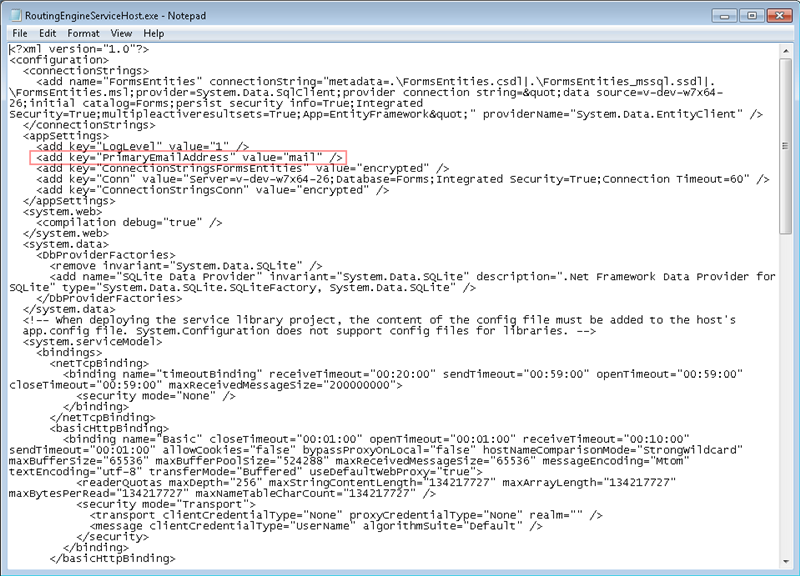
- Change the value from mail to userPrincipalName.
<add key="PrimaryEmailAddress" value="userPrincipalName" />
- Save and close the file.
- Forms will now use the userPrincipalName attribute for LDAP account email addresses.