Editing Your User Account and Default Signature
Note: With Laserfiche Directory Server authentication or Active Directory accounts, name and email are read-only.
To access the Account page
- Sign in to Laserfiche Forms and click your name in the upper-right corner.
- Click Account.
- If you are signed in as a Laserfiche repository named user, you can specify the Name and Email for your account.
- If you are signed in with a Windows or LDAP account or Directory Server account, Forms will use the name and email from the Windows/LDAP server or Directory Server. You cannot modify these values.
- Choose a Time zone from the drop-down menu. This time zone will be used to determine the current date and time when you are filling out forms.
- Under Signature is your default signature for any Laserfiche form you sign. Click the edit button
 in the top-right corner to modify the signature.
in the top-right corner to modify the signature. - To apply a typed signature to your forms, click Type and enter your name in the top field. Select a signature font from the Style drop-down menu.
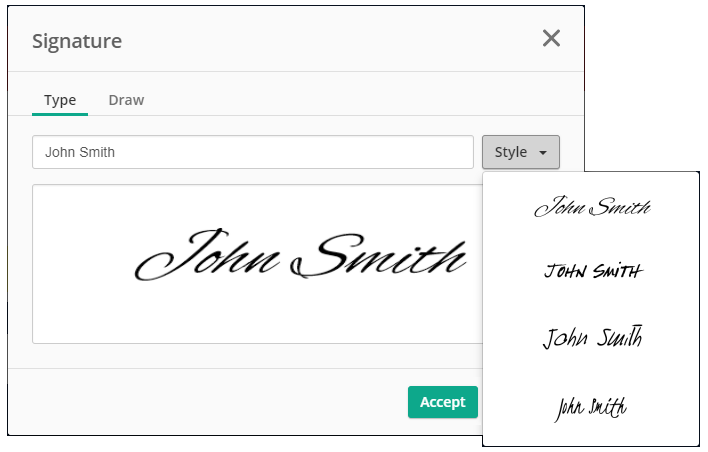
- To draw your signature with your mouse, click Draw. Click and hold as you write your signature in the box. Click the x in the top right to remove your signature and try again.
- When you are satisfied with your signature, click Accept.
- To apply a typed signature to your forms, click Type and enter your name in the top field. Select a signature font from the Style drop-down menu.
- When you've finished making changes to your user settings, click Save.