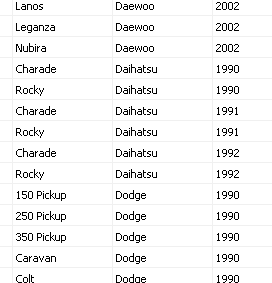Before you create your dynamic fields, you should plan what values you want to allow users to set dynamically. You may come up with this list by hand, or pull it from another list or database.
Note: You can use Microsoft Excel to create a spreadsheet laying out your field information, and then import that Excel spreadsheet directly into your SQL Server. See Using Microsoft Excel to Create an External Table for more information.
Any collection of information in which one value is associated with another can be turned into a dynamic field. You can also create dynamic fields in which one piece of information controls more than one other field. Below are some examples of this kind of information, and how you could set up your tables to reflect it.
Example: You may want to use a dynamic field that filters a list of employees by department, so that once a department has been chosen, only those employees that are part of that department can be selected. You would begin with a list like the one below. If the following list is used in a dynamic field, for instance, when the HR department is selected, Tanya Wu and Pat Tomson would be available in the employee field, but the other employees would not be.
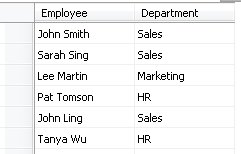
Example: In some cases, you might want to link more than two pieces of information in a dynamic field. For instance, you might create a set of dynamic fields to track car manufacturers, models, and years, such that if you selected, say, Dodge as the manufacturer, only Dodge models would appear in the models list; once you'd selected Dodge and Caravan, you would then be able to select only years relevant to Dodge Caravan automobiles. You could do so with a list like the one below.