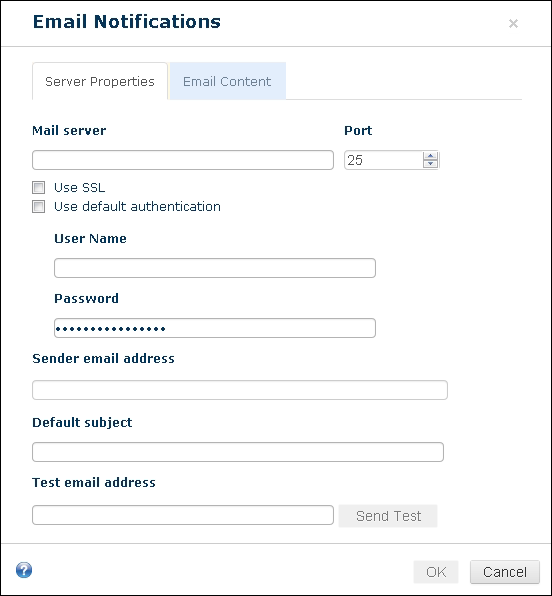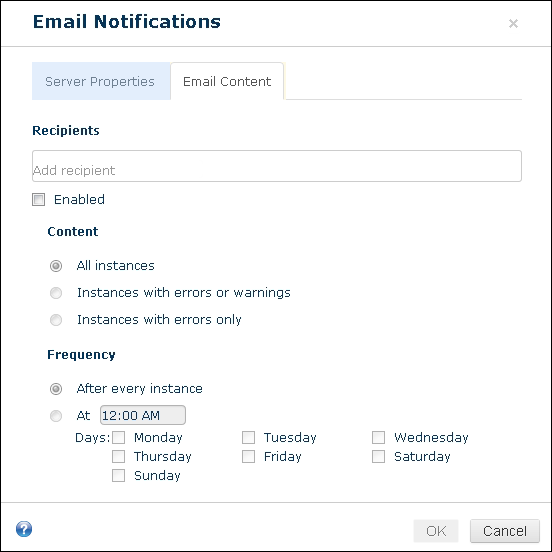Email Notifications
Note: Emails are configured for all sessions. They cannot be configured on a per session basis.
To configure Quick Fields Agent to send emails containing session results
- Click on the server in the left pane containing the sessions you want to configure emails for.
- To open the Email Notifications dialog box, do one of the following:
- In the Contents Pane, click Click To Set Up Email Notifications.
- Click Settings at the top right of the Contents Pane and select Email Notifications.
- The Email Notifications dialog box will open.
- Under the Server Properties tab, configure your email server, port, user name and password, sender email address, default subject, and a test email address if you want to test your email server configuration.
- Under the Email Content tab, configure the email recipients, whether or not you want this email feature enabled, the content that should be in the email (content on all instances, instances with errors or warnings, or instances with errors only). Also set how often you want the emails sent. You can select to have emails sent after every instance, at a certain time, or on a certain day.
- When finished, click OK.