Domain-locked primary licenses may be used for larger organizations that use virtual machines, cloud environments, and automated recovery. When using a domain-locked primary license, Laserfiche Directory Server allows administrators to choose between the licensed domain or specific machine. The default is the licensed domain, which restricts based on the machine's domain and the domain assigned to the primary license. Registering requires the Host ID as a reference.
The specific machine option uses the machine's hardware fingerprint (HWFP) for application instance licensing, which means that licenses may need to be regenerated after restarting a virtual machine, creating a new cloud instance, or rolling over to a new machine. This option should be only used when the machine is in an area without a domain, such as a perimeter network or DMZ.
To learn more about assigning or retrieving an application license, see:
- Assign Application License to a Licensed Domain(s)
- Assign Application License to Specific Machine
- Retrieve Application License
Note: By default, application instance license uses HWFP unless you have a domain-locked primary license. If you have a domain-locked primary license, an administrator can choose to use HWFP or domain licensing through Laserfiche Directory Server.
Assign Application License to a Licensed Domain(s)
To assign application license, administrators must register an application. By default, domain licensing is assigned to the application if your primary license has a domain specified. Look up or manually enter the machine's Host ID. Click Save when finished.
Note: For domain-locked licenses, Directory Server uses the Host ID to uniquely identify an application instance. For this reason, Host ID does not need to remain the same.
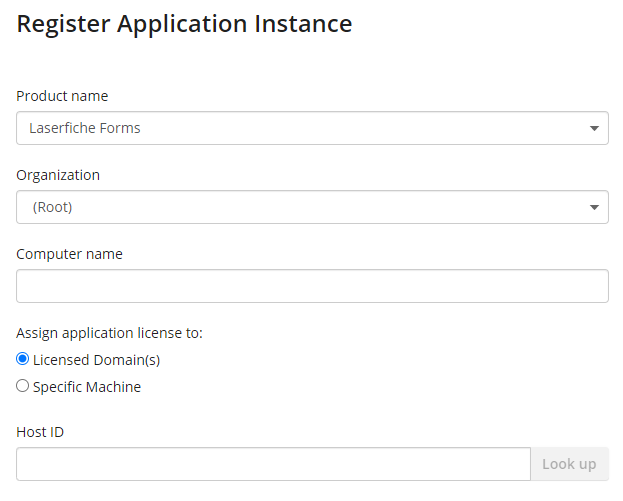
Assign Application License to Specific Machine
To assign application license, administrators must register an application. By default, domain licensing is assigned to the application if your primary license has a domain specified. To change this, click Specific Machine under Assign application license to: section. Look up or manually enter the machine's Fingerprint. Click Save when finished.

Retrieve Application License
Navigate back to your application, click Get License (.licx) under the Registered Instances section.
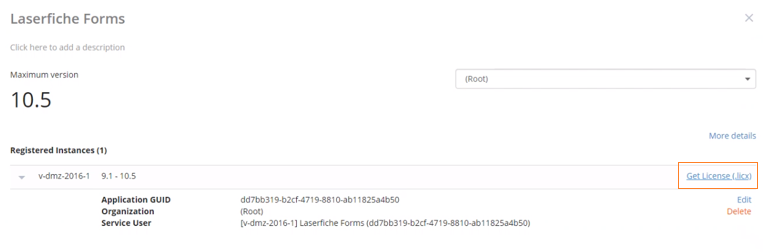
Depending on whether you chose to assign application license to licensed domain(s) or specified machine, you will see one of the following in your .licx file: <HostFingerprint> or <DomainName>.