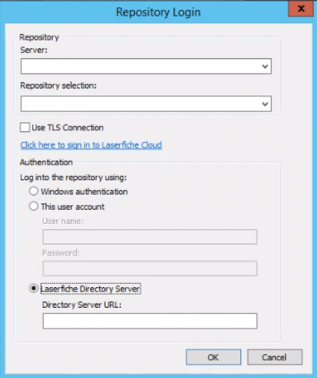In Snapshot, you will see a Repository Login dialog box. Follow the steps below to sign-in:
- In the Repository Login dialog box, under Repository, pick your Server and Repository selection from the drop-down menu.
Note: If your Laserfiche Server is configured to only allow a TLS connection, then you must check the Use TLS Connection check-box.
- Under Authentication, choose from one of the options below:
- Windows Authentication: Under the Authentication section, click Windows authentication. Click OK. Now, you may sign-in to Snapshot using your Windows credentials.
- User Account Authentication: Under the Authentication section, click This user account. Specify the user name and password for a Laserfiche user from Directory Server.
- Laserfiche Directory Server: If a Laserfiche user signs in using SAML or multi-factor authentication, Laserfiche Directory Server authentication is required. Under the Authentication section click Laserfiche Directory Server. The Directory Server URL will be automatically populated in the Directory Server URL field. Now, you will see your organization's sign-in page.