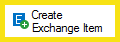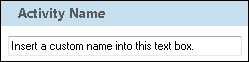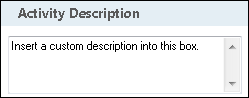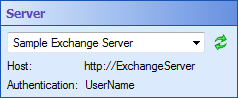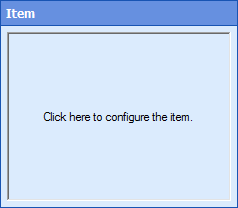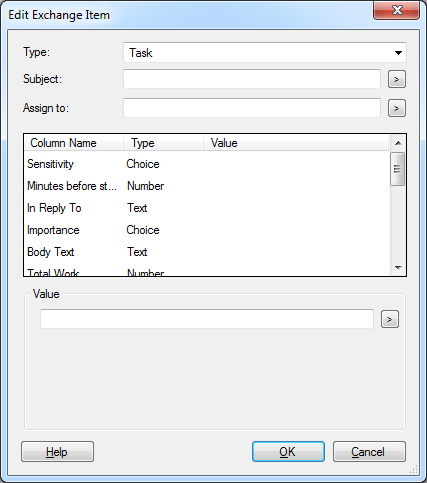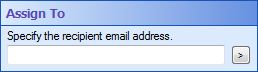Create Exchange Item
This activity sends a request to a Microsoft Exchange Server to create a Microsoft Exchange task, appointment, or contact. See the tokens this activity produces.
Note: The activity supports Microsoft Exchange Server 2010 Service Pack 2 (SP2) and later.
![]() How does this activity look in the Designer Pane?
How does this activity look in the Designer Pane?
Drag it from the Toolbox Pane and drop it in the Designer Pane.
To configure this activity, select the activity in the Designer Pane and modify the following property boxes in the Properties Pane.
-
 Activity Name
Activity Name
Once added to a workflow definition, the default name of an activity can be changed. Providing a custom name for an activity helps you remember the role it plays.
To name an activity
- Add an activity to your workflow by dragging it from the Toolbox Pane and dropping it in the Designer Pane.
- Select the activity in the Designer Pane.
- Under
 Activity Name in the Properties Pane,
replace the default name.
Activity Name in the Properties Pane,
replace the default name.
Note: Activity names cannot be the same as any other activity name in the workflow, they cannot be the same as the workflow's name, they must be less than 100 characters, they must contain at least one alphanumeric character, they cannot be "Name," and they cannot be the same as the activity's runtime type (which is usually only an issue with custom activities).
-
 Activity Description
Activity Description
Use the Activity Description to provide descriptive text to help you remember the role that the activity plays in the workflow. All activities contain a default description that you can modify while constructing your workflow.
To modify an activity description
- Add an activity to your workflow by dragging it from the Toolbox Pane and dropping it in the Designer Pane.
- Select the activity in the Designer Pane.
- Under
 Activity Description in the Properties Pane, replace the default description.
Activity Description in the Properties Pane, replace the default description.
-
 Server
Server
The
 Server property box allows you to specify which Exchange server the Create Exchange Item activity will connect to and create an item on.
Server property box allows you to specify which Exchange server the Create Exchange Item activity will connect to and create an item on.To connect to an Exchange server in the Server property box
- Add the Create Exchange Item activity to your workflow definition by dragging it from the Toolbox Pane and dropping it in the Designer Pane.
- Select the activity in the Designer Pane.
- Under Server in the Properties Pane, select an Exchange server from the drop-down menu.
- Optional: To add, configure, or remove an Exchange server, select Manage Servers. More information.
- Optional: Click the refresh icon
 to update the list of Exchange servers available in the drop-down menu.
to update the list of Exchange servers available in the drop-down menu.
-
 Item
Item
The
 Item property box, for the Create Exchange Item activity, lets you add a task, appointment, or contact to a Microsoft Exchange server.
Item property box, for the Create Exchange Item activity, lets you add a task, appointment, or contact to a Microsoft Exchange server.- Add the Create Exchange Item activity to your workflow definition by dragging it from the Toolbox Pane and dropping it in the Designer Pane.
- Select the activity in the Designer Pane.
- Under Item in the Properties Pane, click anywhere in the property box.
- In the
 Edit Exchange Item dialog box, use the Type drop-down menu to select whether you want to create a task, appointment, or contact in Exchange.
Edit Exchange Item dialog box, use the Type drop-down menu to select whether you want to create a task, appointment, or contact in Exchange. - Additional options in the Edit Exchange Item dialog box are available depending on what type of Exchange item you want to create.
- After entering a value for each column, click OK.
-
 Advanced Properties
Advanced Properties
Click the Advanced button (
 ) at the top of the Properties Pane to view and configure these properties.
) at the top of the Properties Pane to view and configure these properties.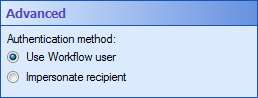
Use this property box to select an authentication method for Workflow when connecting to Microsoft Exchange Web Services. The selected method determines the type of external configuration that is required for the Workflow user account to create calendar items, tasks, and contacts in another user's Exchange account.
- Use Workflow user: Workflow authenticates to Exchange using the credentials specified in the Server property box. The owner of a recipient Exchange mailbox must grant the Create items and Folder visible permissions on the appropriate mailbox folder that the activity is attempting to access.
- Impersonate recipient: Workflow will authenticate to Exchange as the user account specified in the Assign To property box. This option requires a domain administrator to grant delegation rights in Active Directory to the account specified in the Server property box.
Important: This activity requires external configuration. Take note of the user account authenticating to the Web service specified in the Server property box. This account requires either Exchange permissions on individual folders in the mailbox or domain rights to impersonate the owner of an Exchange account. See the options in the Advanced property box.