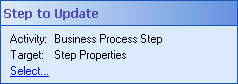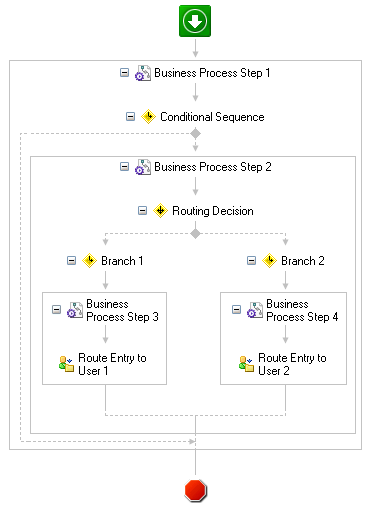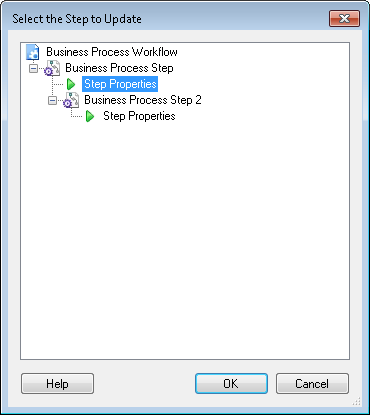If you have nested Business Process Step activities, use this property box to select the specific Business Process Step activity that will be updated by the Update Participant, Update Step Instructions, or Update Step Due Date activity.
![]() Show me this property box.
Show me this property box. ![]() Show me nested Business Process Steps.
Show me nested Business Process Steps.
To select a Business Process Step
- Add the Update Participant, Update Step Instructions, or Update Due Date activity to a Business Process Step activity within your business process definition by dragging it from the Toolbox Pane and dropping it in the Designer Pane.
- Select the activity in the Designer Pane.
- In the Properties Pane, under Business Process Step, click the Select link to open the
 Select the Step to Update dialog box.
Select the Step to Update dialog box. - Expand the Business Process Step activity that contains the participant, instructions, or due date you want to update, select Step Properties, and click OK.