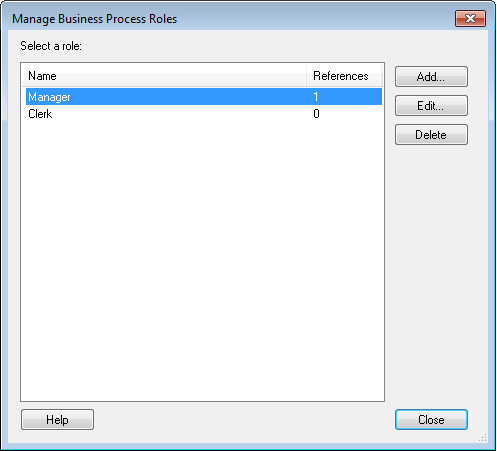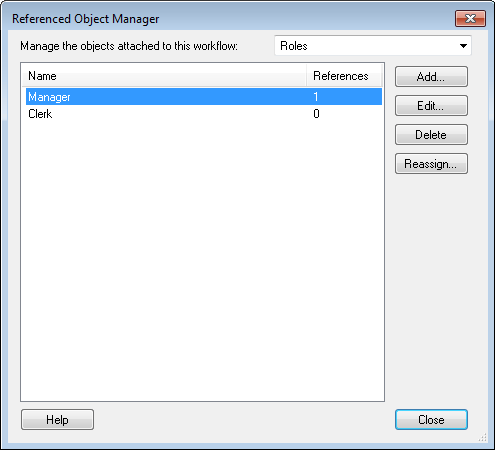The ![]() Manage Business Process Roles dialog box, accessed from the Business Process Step activity's Participants property box, allows you to add, edit, or delete participant roles in your business process.
Manage Business Process Roles dialog box, accessed from the Business Process Step activity's Participants property box, allows you to add, edit, or delete participant roles in your business process.
Tip: You can also manage roles from the ![]() Referenced Object Manager dialog box, accessed from the business process's Referenced Objects properties box (in the Properties Pane); this location has the added feature of allowing you to reassign roles as well as view other referenced objects in your business process.
Referenced Object Manager dialog box, accessed from the business process's Referenced Objects properties box (in the Properties Pane); this location has the added feature of allowing you to reassign roles as well as view other referenced objects in your business process.
To open the Manage Business Process Roles dialog box
- In the Designer Pane, select a Business Process Step activity. Under the Participants property box in the Properties Pane, click the Manage Roles link.
- If one or more roles have already been configured for your business process, you can manage roles from the business process's Referenced Objects property box. (To see this property box, select a blank area in the Designer Pane, and click the Advanced button
 at the top of the Properties Pane. Select Roles from the drop-down menu in the Referenced Objects property box, and click the Manage referenced objects link. The Referenced Object Manager will open.
at the top of the Properties Pane. Select Roles from the drop-down menu in the Referenced Objects property box, and click the Manage referenced objects link. The Referenced Object Manager will open.
To manage roles in the Manage Business Process Roles dialog box
- From the Manage Business Process Roles dialog box, open the Role Editor by clicking Add to create a new role or select a role and click Edit to modify it. Configure the role as appropriate.
-
When finished managing your business process roles, click Close to return to the Designer Pane.
Note: You can delete roles by selecting them in this dialog box and clicking Delete.