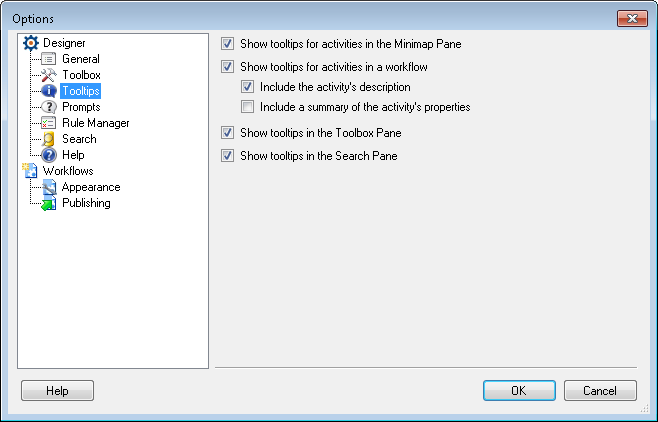Tooltips
The Tooltips node of the Options dialog box lets you to configure settings associated the tips that appear when you hover your mouse pointer over items in the Workflow Designer and activities in your workflow.
To configure this node
- Select Options under
 Tools in the main menu.
Tools in the main menu. - Select the
 Tooltips node under Designer.
Tooltips node under Designer. - Configure where tooltips will appear and what their content will be:
- Show tooltips for activities in the Minimap Pane: Select this option to show an activity's name when you hover over it with your mouse in the Minimap Pane.
- Show tooltips for activities in workflow: Select this option to show an activity's name when you hover over it with your mouse in a workflow. Select Include the activity's description and/or Include a summary of the activity's properties to also include this information in the tooltip.
- Show tooltips in the Toolbox Pane: Select this option to show an activity's description in a tooltip when you hover of it with you mouse in the Toolbox Pane.
- Show tooltips in the Search Pane: Select this option to show a search type's descriptions in a tooltip when you hover over it with your mouse in the Search Pane.