This dialog box is available for each workflow definition and allows you to configure the Workflow Server to notify an administrator when an error causes the workflow to fail to complete.
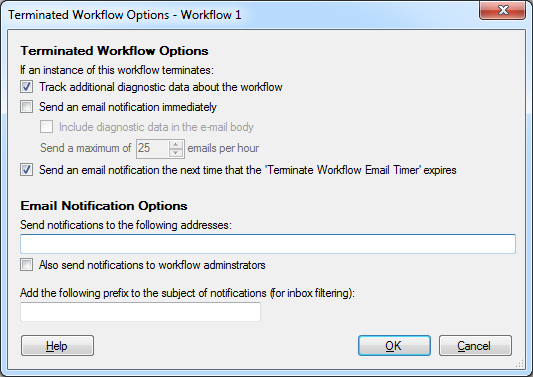
This dialog box is available from both the Workflow Designer and the Workflow Administration Console.
- Open an existing workflow. Alternatively, open a new workflow by clicking the new workflow button
 , or selecting File from the main menu, pointing to New, and selecting Workflow.
, or selecting File from the main menu, pointing to New, and selecting Workflow. - Select a blank spot in the Designer Pane, and click Configure termination notifications in the Properties box in the Properties Pane.
- In the center Details Pane of the Server Timers node in the Workflow Administration Console, select the Terminated Workflow E-mail Timer. Click Properties in the Actions Pane, or right-click the Notification Timer and select Properties. Alternatively, double-click the timer.
- Select the Settings tab.
- Use the Select a workflow to configure its notification options drop-down list to select the desired workflow definition.
- Click the Configure link.
See the following options:
- Track additional diagnostic data about the Workflow: Workflow can log additional information about the terminated workflow.
- Send an email notification immediately: Workflow send an immediate email message when a workflow instance is terminated.
- Send an email notification the next time that the 'Terminate Workflow Email Timer' expires: Include the terminated instance in the periodic summary email sent by the Terminated Workflow E-mail Timer.
- Send notifications to the following addresses: Specify default email addresses for termination email notifications.
- Add the following prefix to the subject of notifications (for inbox filtering): You can choose to prepend text to the email message subject.