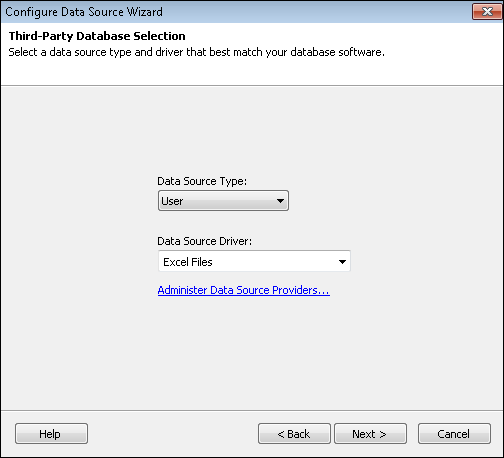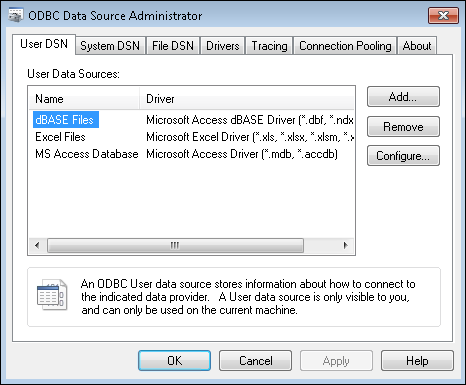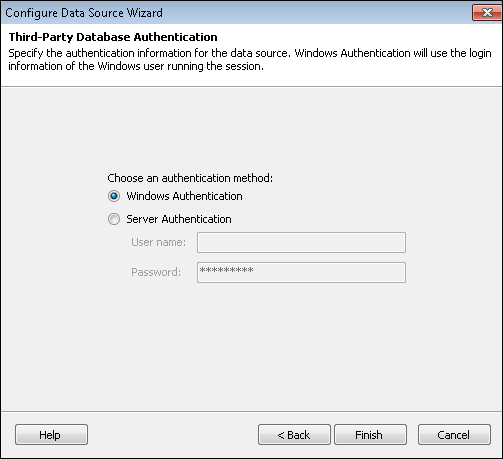The Windows ODBC Configure Data Source Wizard helps you set up your data source drivers by connecting to the Windows ODBC (Open Database Connectivity) Data Sources settings for a particular Windows user or computer.
 Third-Party Database Selection
Third-Party Database Selection
Select a data source type
- User: Available only to the Windows user logged in to the current computer.
- System: Available to any user logged in to the current computer.
Choose a data source driver
- Select a data source driver from the drop-down list.
Administer Data Source Providers
To configure data source drivers
- Click
 Administer Data Source Providers.
Administer Data Source Providers. - The ODBC Data Source Administrator dialog box will open. This is a Windows dialog box associated with the current computer. It is also available from the Windows Control Panel in the Administrative Tools option.
- Select the User DSN tab or System DSN tab, depending on what you selected in the first step.
- Click Add to select a driver.
- A setup dialog box for the selected driver will appear. Configure your preferred settings and click OK.
- In the Configure Data Source Wizard, select your driver from the drop-down list.
 Third-Party Database Authentication
Third-Party Database Authentication
Choose whether to use Windows authentication or server authentication. If using server authentication, specify a username and password.
When you have finished configuring your data source, click Finish.