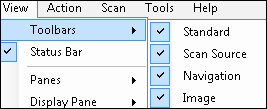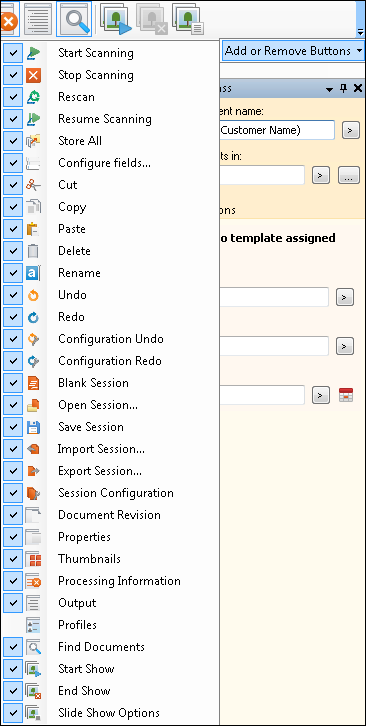Showing, Hiding, and Configuring Toolbars
To show or hide toolbars
- From the View menu, hover over Toolbars.
- A
 check mark will appear next to the toolbars that are displayed. To hide a toolbar, click it to remove the check mark. Click the toolbar again to display it.
check mark will appear next to the toolbars that are displayed. To hide a toolbar, click it to remove the check mark. Click the toolbar again to display it.
To show or hide toolbar buttons
- Click the arrow at the far right of the toolbar and hover over Add or Remove Buttons.
- A check mark will appear next to the name of the
 buttons displayed. To hide a button, click it to remove the check mark. Click the button again to display it.
buttons displayed. To hide a button, click it to remove the check mark. Click the button again to display it.