Quick Fields Server Configuration
Quick Fields Server
The Quick Fields 11 Server is installed as an IIS service. Any additional configuration beyond the default installation will need to be completed in the Internet Information Services (IIS) Manager.
To enable HTTPS communication to the Quick Fields Server, configure the appropriate IIS web site with a valid HTTPS certificate. For more information, see the Getting Started with the IIS Manager in IIS documentation.
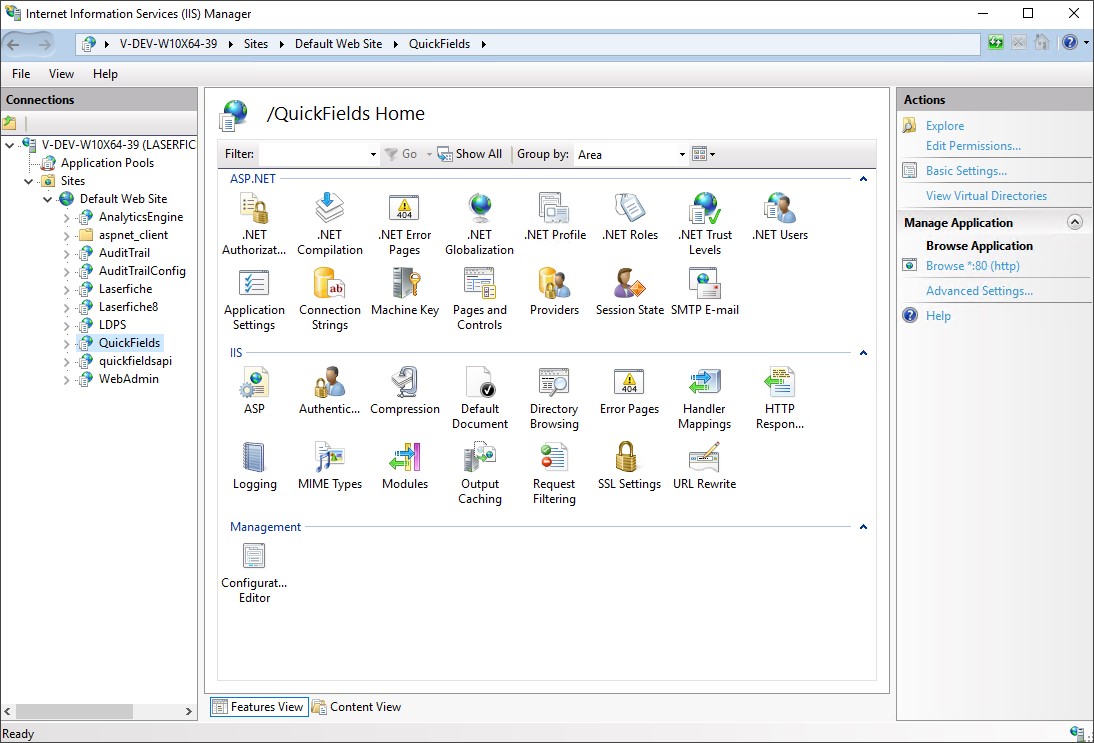
Quick Fields Server Database
The Quick Fields Server Configuration Utility lets you define the SQL database information for Quick Fields Server data. The utility can be opened from the last page of the installation wizard or from the Windows Start menu under Laserfiche, Quick Fields, Quick Fields Server Configuration Utility.
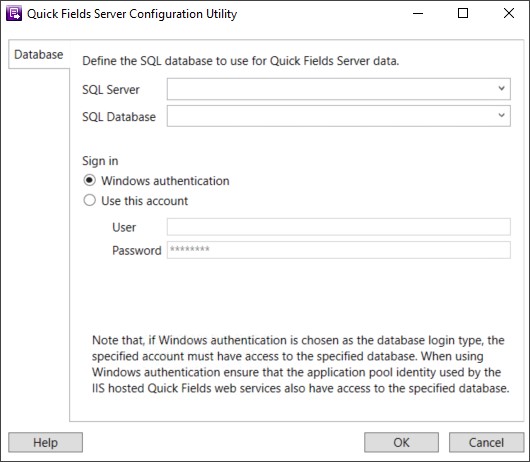
Define the SQL Server and database that will store Quick Fields Server data (e.g., session and document class data, security settings, version history, etc.). This database does not have to be the same database your Laserfiche repository uses. Enter a new name to create a new database. Specify the account that should be used to sign in to the SQL database. If you choose to sign in using Windows authentication, ensure the account has permission to access the SQL Server. If you choose to specify a different account, ensure the account specified has sufficient rights to the SQL Server.
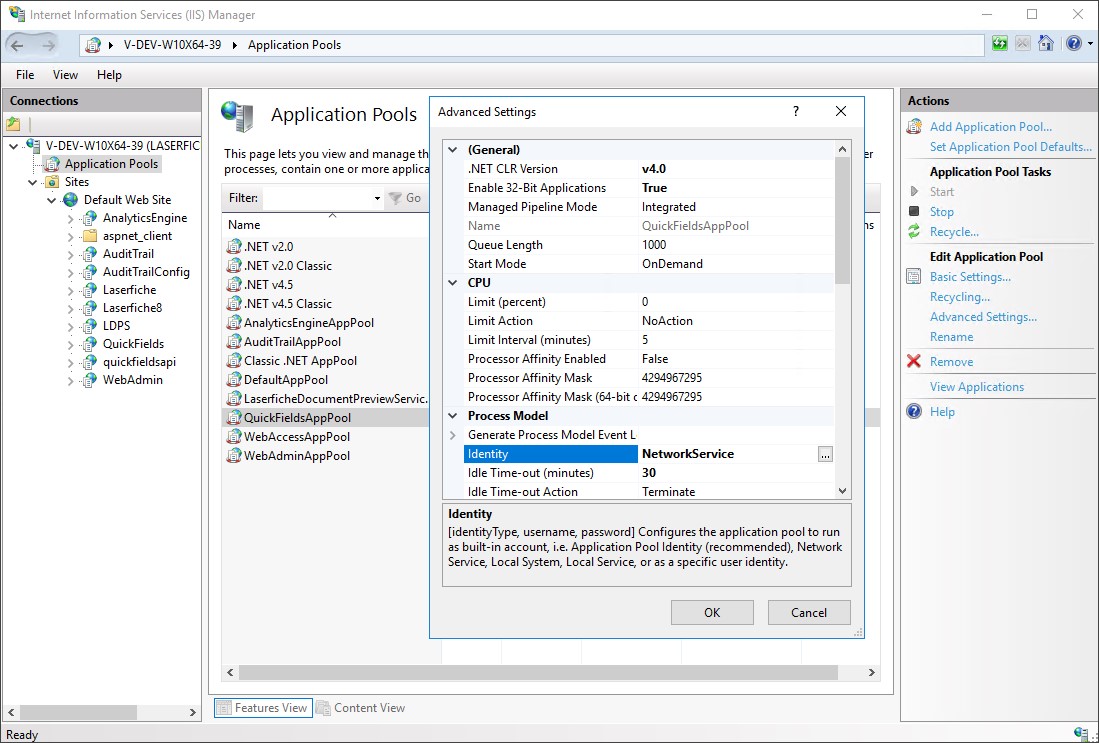
Note: If Windows authentication is used to sign in to the database, you will need to configure the "QuickFieldsAppPool" IIS application pool to run as a Windows account that can connect to the database.