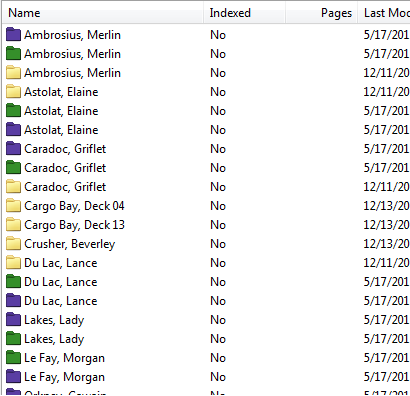Using Templates to Determine Icon Color
Example: Bill wants invoices in his repository to be green and the client's information to be purple. This allows his users to determine, at a glance, which documents are invoices when viewing a collection of search results that include multiple entries with a particular client's name. ![]() Show me.
Show me.
Documents that are not assigned a template, or are assigned a template with the default color, will be white and folders will be yellow. Electronic documents use the icons of their native application (for instance, Word documents use the Microsoft Word icon; PDF documents use the Adobe Reader icon), and are therefore not affected by template color.
Example: Adam the Administrator color coded his repository by assigning the color red to the "Invoices" template. Now, everyone who log into his repository can quickly see which entries are invoices.
Note: Assigning a color to a folder requires either the Modify Template access right for the template, or the Manage Templates and Fields privilege for the repository, and is performed in the Administration Console.
Related Topics
- Templates (Laserfiche Administration Guide)