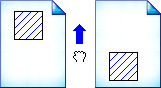Pan mode, indicated by this cursor  , gives you scrolling capabilities. This means you can grab the image and "move" it in any direction to view previously hidden portions of the image without zooming out. Activate pan mode by selecting the
, gives you scrolling capabilities. This means you can grab the image and "move" it in any direction to view previously hidden portions of the image without zooming out. Activate pan mode by selecting the  (Panning Tool) toolbar button or by selecting Panning Tool from the Tools menu.
(Panning Tool) toolbar button or by selecting Panning Tool from the Tools menu.
Tip: In pan mode, double-click an image to make it fit the width of the screen.
Example: The figure below demonstrates how panning works. The shaded boxes represent the portion of the image that can be seen. The image on the left indicates what can be seen before panning, while the image on the right demonstrates what can be seen after panning. By dragging the image up, you can view the content that lies below it.