Use image enhancements to improve the quality of OCR, indexing, and searching for scanned documents.
Tip: Standard mode offers more enhancement options. Learn more.
To select and configure enhancements and processes
- Select Enhancements
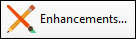 from the toolbar.
from the toolbar. - In the Configure Enhancements dialog box, choose from the following.
- Deskew Image: Straightens images that have been scanned at an angle.
- Despeckle: Removes stray marks from scanned documents. Specify a Noise Level to configure the maximum size of the noise to be removed. Size is specified as both width and height. For example, setting this option to 2 will remove all noise that is equal to or smaller than a 2 pixel x 2 pixel square.
- Rotate Image: Rotates a scanned image. Configure whether this process should be performed automatically or by a specific amount (in degrees clockwise). Automatic rotation will detect the correct orientation of your images and attempt to rotate them to match.
- Invert the image colors: Reverses the colors present on an image. This process can be useful for converting white text to black, which is more conducive to OCR processing.
- Blank Page Removal: Deletes a page from a document based on the image's size (in bytes). An image of a typical blank white page is 3,000 bytes.
- Horizontal Line Removal: Removes horizontal lines from scanned images to improve OCR accuracy.
- Vertical Line Removal: Removes vertical lines from scanned images.
- For OCR Only: With the exception of Blank Page Removal, image enhancements can be set to For OCR Only. This configures Laserfiche Scanning to undo changes made to an image after OCR processing is complete, enabling you to preserve the original state of an image. Select Configure to define which enhancements should utilize this feature.
- Sample Image: To preview how image enhancements will affect scanned images, select Import or Scan to acquire a sample image. Sample images should be as similar as possible to the documents you will be scanning. After acquiring a sample image, click Test to display a preview.