In Laserfiche Directory Server, your primary license specifies the number and types of licenses you have for each Laserfiche application. Click Applications on the Directory Server administration site to view or create application licenses.

Within the Applications tab, there are the following tabs:
- Applications: The main Applications tab lets you create new licenses, modify existing licenses, and delete licenses.
- Legacy Licenses: Open the Legacy Licenses tab to view licenses for older versions of Laserfiche applications.
- Machines: The Machines tab lets you view a list of computers with registered application instances.
The Applications page handles only application licenses. To manage user and device licenses, see Managing Accounts.
Free Training: Activating and Renewing Licenses course in Aspire.
Use the Applications tab to generate licenses for Laserfiche software, such as the web client and Forms, and to view a list of computers with registered application instances. Registering the application creates a record of it in your licensing database and generates a license which you can put in the application's installation folder. Applications must be registered in Directory Server to be used; if Directory Server cannot communicate with the application to verify its license, there is a grace period of 7 days before the application cannot be used.
Generating and Downloading Application Licenses
During the installation process for a Laserfiche Application, you can connect to Directory Server directly to retrieve license information. However, in certain situations, it may be necessary to first register the instance and download a license file for use in the product installation. You may also need to generate licenses for some products after they have been installed.
- Click
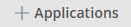 to load the Register Application Instance page.
to load the Register Application Instance page. - If your organization has a domain-locked primary license, you can choose between the licensed domain or specific machine option when registering the application. With a domain-locked primary license, the generated license contains a restriction based on the machine's domain and the domain assigned to the primary license. With a non-domain-locked primary license, the generated license contains a hardware fingerprint for the specified machine. If you have a domain-locked primary license, you can choose to use domain licensing or the hardware fingerprint to generate the license file.
- Licensed Domains: Look up or manually enter the machine's Host ID. For domain-locked licenses, Directory Server uses the Host ID to uniquely identify an application instance.
- Specific Machine: Look up or manually enter the machine's Fingerprint. Click Save when finished.
- Certain product types include additional options when registering instances. Use the Advanced options link to view these options.
- Turn on the Subscribe to receive updates from Directory Server option to listen for messages from Directory Server involving licensing updates. Laserfiche Forms and Laserfiche Server support automatically replacing their application licenses based on changes to the Directory Server primary license. Specify whether you want the registered Laserfiche Forms or Laserfiche Server instance to override the default notification settings.
- Laserfiche Forms: With Laserfiche Forms, you can choose whether you want to receive user licensing updates. In addition, you can modify the notification endpoint URL for the Laserfiche Forms instance. By default, the notification endpoint should look similar to the following sample:
https://FormsInstanceHostname/forms/webapi/v1/LfdsNotification/
Directory Server will attempt to populate the notification endpoint value based on the specified computer name for the Laserfiche Forms instance.
Laserfiche Server: Specify the notification port. The default communication port is 5055.
- Laserfiche Forms: With Laserfiche Forms, you can choose whether you want to receive user licensing updates. In addition, you can modify the notification endpoint URL for the Laserfiche Forms instance. By default, the notification endpoint should look similar to the following sample:
Note: License files for some applications include hardware fingerprints. If you make significant modifications to a computer on which one of these applications is installed, you may need to generate new licenses for applications registered on that computer.
Note: The Repository Desktop Client and Snapshot do not need to be registered with application licenses. All other Laserfiche products require application licenses.
Modifying Application Licenses
You can modify an application license to change the computer it's licensed for, the features associated with that license (e.g. Public Portals), and the number of application-specific user licenses (e.g. Forms authenticated participants) associated with that application instance.
- In the Applications tab, select the application whose license you want to modify.
- In the main pane, expand the row for the application instance whose license you want to delete.
- Click Edit.
- Modify the application instance's details as desired. For some applications, you can click Advanced options to reveal even more details that you can modify.
- Click Save when you're done.
Deleting Application Licenses
You can delete an application license if you want to free up that license for a different installation of the application.
- In the Applications tab, select the application whose license you want to delete.
- In the main pane, expand the row for the application instance whose license you want to delete.
- Click Delete to delete the application license. That application instance is now unlicensed, and you can use the license for another application instance.