In Laserfiche Directory Server, the self registration tab allows new users to self-register and existing users to modify their license.
Note: To automatically generate a Registration link, you must have a STS site configured. To learn more about configuring a STS site, navigate to the STS Sites page.
Allowing New Users to Self-Register
Turn on this option to allow new users to self-register.
Requirements
- Users do not have to exist within Laserfiche Directory Server.
- Users must have either SAML, Active Directory (AD), or LDAP credentials.
- Users will be prompted to sign in using their credentials before self registration begins.
- Laserfiche Directory Server administrator must configure the STS site for users to authenticate successfully using SAML or AD FS.
- If an STS site is not set-up or deleted, all self-registration links will be disabled.
- The following license types are not available for new users that self register: Forms Authenticated Participant and Retrieval licenses.
Configuring the "Allow new users to self register" option
- When the Allow new users to self-register option is toggled to Yes, two additional toggle options appear:
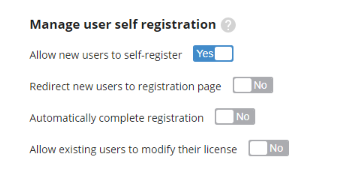
- Redirect new users to registration page: If this option is toggled to Yes, once a new user signs in, they will be redirected to the registration page automatically. If this option is toggled to No, then new users must be provided the registration page URL. To learn more about setting up the registration page URL, see the Registration Link section below.
- Automatically complete registration: If this option is toggled to Yes, new users are automatically assigned the license type selected in the User license allocation for new users section. If this option is toggled to No, new users will be able to choose from the license types selected in the User license allocation for new users section. To learn more about selecting license types, see the User License Allocation for New Users section below.
User License Allocation for New Users
- Select an Organization from the drop-down menu. New users registering will be assigned to the organization selected here.
- Check the check-box to choose the license types that can be allocated for existing users.
Note: Only one license may be selected if Automatically complete registration is set to Yes.
Registration Link
If you would like to manually generate the self-registration URL, then skip this section. If you prefer generating an example Registration URL, follow the steps below:
- Click the + to add a Registration Page URL.
Note: Before configuring your Registration link, you must have a STS site configured. To learn more about configuring a STS site, please see STS sites.
- STS Site: Choose a STS site by clicking a STS site in the drop-down menu.
- Host Name: Choose a host name by clicking a host name in the drop-down menu.
- Registration Page URL: By default, the Registration Page URL is generated using your STS Site and Host Name.
Note: If Redirect new users to registration page is set to No, then the Registration Page URL must be provided to new users. New users will not be automatically redirected to the Registration Page.
Default Landing page
- Optional: After a new user completes self registration using the Registration Page URL, they will either remain on the confirmation page or be navigated to the default landing page specified here.
- Click Save to finish configuring the Allow new users to self-register option.
Allowing Existing Users to Modify Their License
Turn on this option to allow existing users in Laserfiche Directory Server to modify their license type.
Requirements
- User must already exist in Laserfiche Directory Server.
- User cannot move from their original license to a license with more limited user functionality. For example, if a user has a Full license, they cannot move to a Participant license. Likewise, if a user has a Participant license, they cannot move to None.
- When a user requests another license, the original license is replaced. This means the user's original license is freed.
- Available license types are selected by the Laserfiche Directory Server Administrator. This list of available license types excludes: None, Forms Authenticated Participant, and Retrieval licenses.
Configuring the "Allow existing users to modify their license" option
- When the Allow existing users to modify their license option is set to Yes, three additional sections appear:
- User license allocation for existing users: Check the check-box to choose the license types that can be allocated for existing users.
- Registration link: If you would like to manually generate the self-registration URL, then skip this section. If you prefer generating an example Registration URL, then click the + Generate Registration Page URL to add a Registration Page URL.
Note: Before configuring your Registration link, you must have a STS site configured. To learn more about configuring a STS site, please see STS sites.
- STS Site: Choose a STS site by clicking a STS site in the drop-down menu.
- Host Name: Choose a host name by clicking a host name in the drop-down menu.
- Registration Page URL: By default, the Registration Page URL is generated using your STS Site and Host Name.
Note: The Registration Page URL must be provided to existing users. Existing users will not be automatically redirected to the Registration Page.
- Optional: Default landing page: After an existing user modifies their license type using the Registration Page URL, they will either remain on the confirmation page or be navigated to the default landing page specified here.