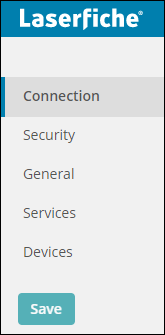Devices
In Laserfiche Mobile 9.2.1 and later, there is a Devices section on the Configuration page. This section lets you monitor and search for each time a user signs in and out of your repository and Forms servers from specific devices. You can also block certain devices from accessing the Laserfiche app.
Search
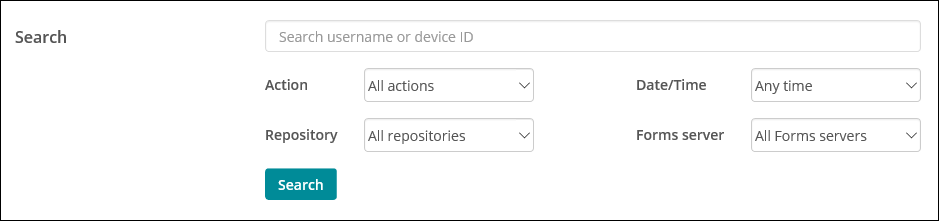
Next to Search, enter a specific username or device ID you want to search for. You can further filter your search by:
- Action: The three actions you can search on are Sign in, Sign out, and Switch repository. The Switch repository feature will only work if the user is signed in as a Laserfiche user using Laserfiche Directory Server and switches repositories.
- Repository: Select the repository in which the action is performed.
- Date/Time: Select a date or time a user signed in or out. You can search any time, in the past hour, past 24 hours, past week, past month, or define a custom range. If you select Custom range, clicking in the Begin date/time and End date/time boxes displays a calendar picker. Define the date range and press Save.
- Forms server: Select the Forms server the user signed in or out of.
Pressing Search will show the search results in the Log section. You can navigate through the log by clicking the page buttons at the bottom of the Log section.
Log
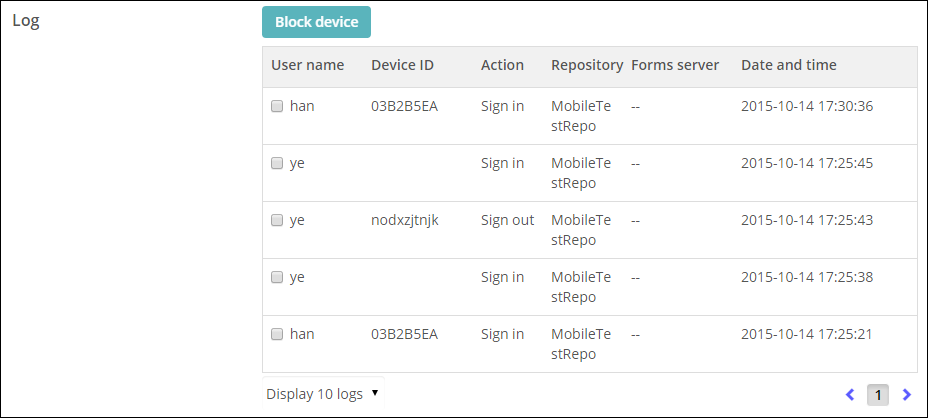
The Log section displays every time a user signed in and signed out of a repository or Forms server. You can filter this log by defining search criteria in the Search section above. You can navigate through the log by clicking the page buttons at the bottom of the Log section. Click the drop-down next to Display # logs at the bottom of the Log table to view 10, 15, 30, or 50 log entries at a time. The log displays:
- User name: Name of the user signing in or out
- Device ID: The device ID of the device used to sign in or out
- Action: If the user signed in, signed out, or switched to a different repository
- Repository: The repository the user signed in or out of
- Forms server: The Forms server the user signed in or out of
- Date and time: The date and time the user signed in or out of the repository and/or Forms server
Blocked Devices
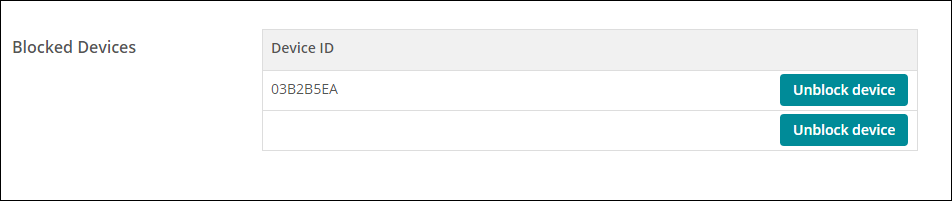
To block a device from accessing the Laserfiche app, select the checkbox next to the device in the Log table and press the Block device button at the top of the Log table.
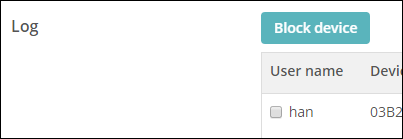
The device will then be listed in the Blocked Devices table. To unblock the device, press the Unblock device button next to the device you want to unblock.
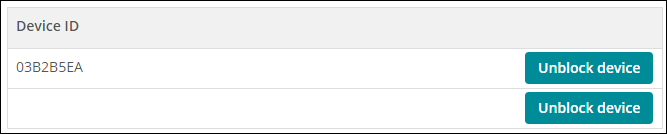
When finished configuring your device settings, press Save on the left.