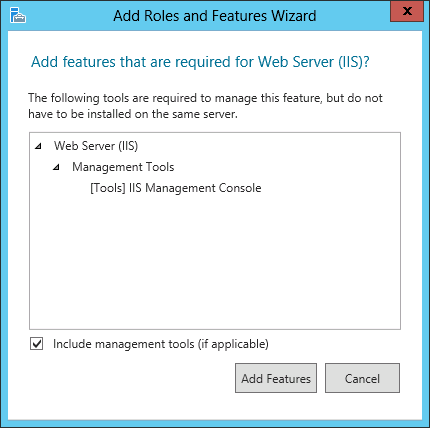Installing IIS Components
If you plan to install the Workflow Web Service, a necessary component for starting business processes from a Laserfiche client application, you must install IIS Basic Authentication and Windows Authentication and ASP.NET on the machine that will host the Workflow Web Service.
Installing IIS Components in Windows 11
To install these features
- From the Start type "turn Windows features on and off".
- Select Programs and Features.
- Select
 Turn Windows features on or off.
Turn Windows features on or off. - In the Windows Features dialog box, expand .NET Framework 4.8 Advanced Services and then select ASP.NET 4.8.
- Expand WCF Services and select HTTP Activation.
- Expand Internet Information Services and World Wide Web Services.
- Expand Application Development Features and select .NET Extensibility 4.8, ASP.NET 4.8, ISAPI Extensions, and ISAPI Filters.
- From World Wide Web Services, expand Common HTTP Features and select Static Content. Also, expand Security and select Request Filtering and Windows Authentication.
- Click OK.
Installing IIS Components in Windows Server
You must install IIS Basic Authentication and ASP.NET Windows features, on the machine hosting the Workflow Web Service. The Workflow Web Service lets you start business processes from the Laserfiche client applications.
To install these component
- From the Start screen, select Server Manager.
- In the
 Server Manager dialog box, select Add Roles and Features from the center pane.
Server Manager dialog box, select Add Roles and Features from the center pane. - In the Add Features Wizard, click Next.
- Determine the Installation Type relevant to your setup. Click Next.
- Select the server you are going to install Workflow Web Service on. Click Next.
- Select
 Web Services (IIS) from the list of roles. Click Next.
Web Services (IIS) from the list of roles. Click Next. - From the menu on the left, select Role Services under Web Server Role (IIS).
- Select Basic Authentication and Windows Authentication under Security and ASP.NET 4.8 under Application Development. Click Next, then Install.
- Click Close when the installation finishes.
Note: You may be prompted to install some features necessary for Web Services (IIS). If prompted, click Add Features in the ![]() Add Roles and Features Wizard.
Add Roles and Features Wizard.
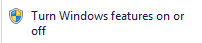
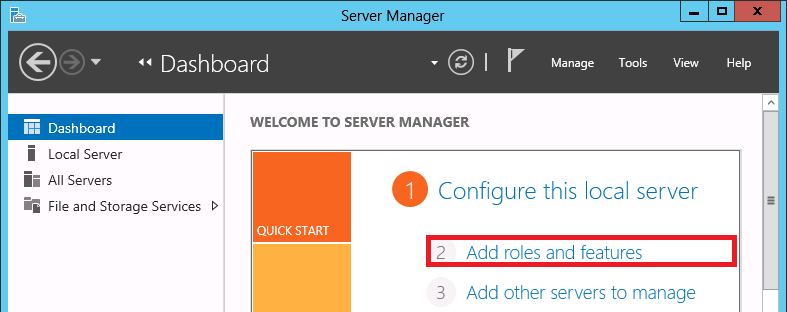
.png)