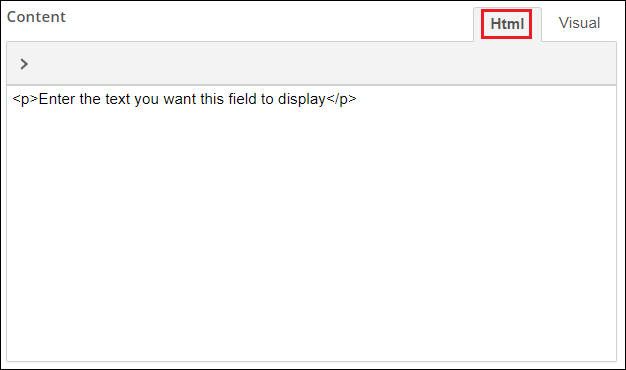When you create a Custom HTML block, an email notification for a task, or modify the email templates, you can use the rich-text editor to simplify the process.
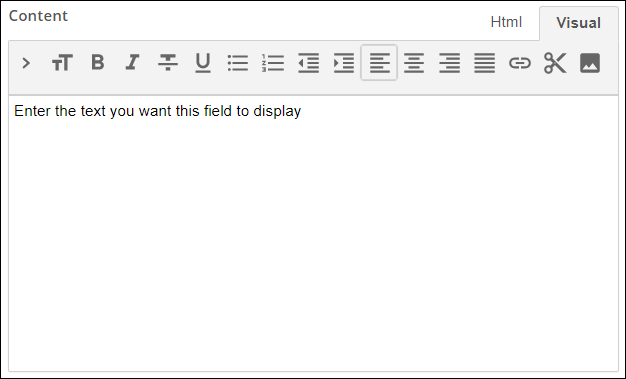
In addition to the familiar text formatting options, the rich-text editor has several other useful features.
Inserting variables
Click the Insert Variable button to insert a process or field variable. Using process and field variables in your Custom HTML blocks and email notifications is an excellent way to provide relevant information to people involved in the process.
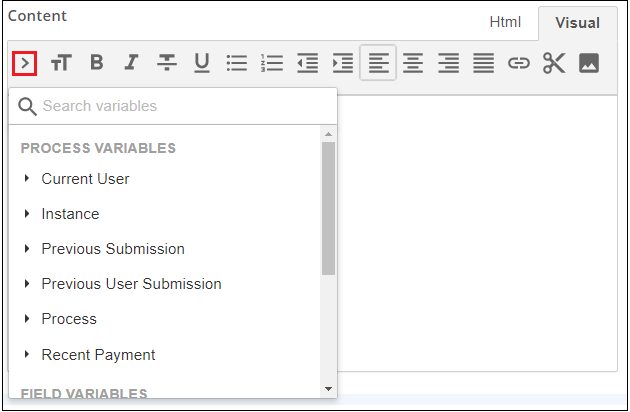
Note: Variables are available in Custom HTML fields and user task email notifications, but not in email templates. Variables are process specific, and email templates apply to all processes.
Adding pictures
Click Insert picture to add an image to the email notification or Custom HTML block. This is the easiest way to add an image to a form or email notification.
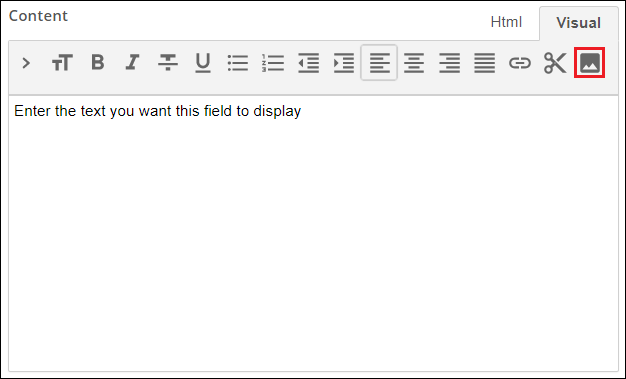
Important: Images added this way may not be viewable from some older browsers. Supported web browsers include Firefox, Chrome, Internet Explorer 8 or higher (In Internet Explorer 8, the image must be smaller than 32KB), and Safari. Supported email clients include: Windows Phone 7, iOS, Android, Microsoft Outlook 2003 and higher, Yahoo! Mail, Apple Mail 4 and higher. For more detailed information, see this Wikipedia article.
Inserting custom HTML
The rich-text editor allows you to insert your own custom HTML code. This is a great way to add buttons and other elements to a form. Learn more about Custom HTML blocks.