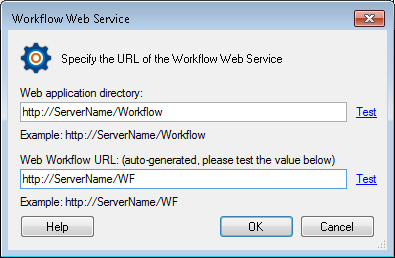The Workflow Web Service allows Workflow business processes to be run by other applications, such as the Laserfiche Windows client, web client, and Laserfiche Forms. Laserfiche Workflow Web allows you to browse workflows and business processes using a Web browser.
The first time you configure Workflow Web Service, the configuration utility attempts to detect the appropriate URLs for you. However, you will have to manually adjust Workflow Web URLs to reflect any subsequent changes to the default port or protocol of Internet Information Services (IIS).
Edit URLs from the Workflow Web Service node in the Workflow Administration Console.
Note: Both the Workflow Web Service and Laserfiche Workflow Web are installed during the Laserfiche Workflow installation.
To configure the Workflow Web Service from the Workflow Configuration Manager
- Open the Workflow Configuration Manager.
- Click Not Configured next to Workflow Web Services. This will detect what ports and protocols are configured and will use that information to automatically configure the web application directory URL. It will also check to see if the Workflow Web Service is being blocked by a Windows firewall (if so, a warning dialog box will appear).
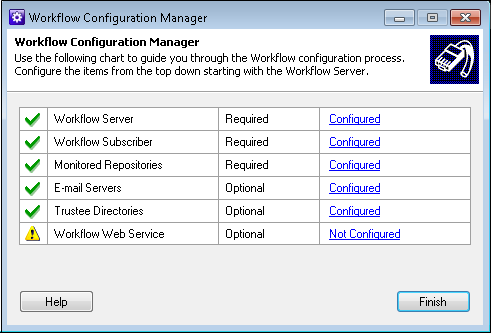
Note: If the link next to Workflow Web Service says Needs Prerequisite, you must first configure a Workflow Server before configuring the Workflow Web Service.
By default, the ![]() Workflow Web Service dialog box will contain the location of the machine the Workflow Web Service is installed on. Click OK to use this information as the Web application directory.
Workflow Web Service dialog box will contain the location of the machine the Workflow Web Service is installed on. Click OK to use this information as the Web application directory.
Note: Web application directory is required to be configured as https with the fully qualified domain name of your machine if Gmail OAuth 2.0 or SharePoint using OAuth is configured in an external object.
Note: If the IIS virtual directory has been modified, you will need to manually configure the location. To do this, type a Web Services location in the Web application directory that will let your Laserfiche client application(s) interact with your Workflow Server.