Create a Laserfiche Application in Okta
The Applications page allows you to create applications.
- Sign in to Okta and navigate to the Admin Dashboard.
- Choose Applications.
- Click Add Application.
- Click the Create New App button.
- In the Create a New Application Integration dialog box, choose the following options for the fields below:
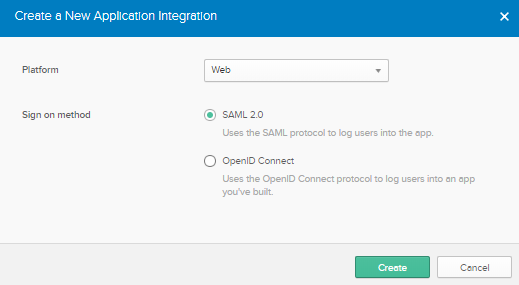
- Platform: Web
- Sign on method: SAML 2.0
Click Create.
- In the Create SAML Integration page, under the General Settings tab, enter the App name as Laserfiche. Optionally, you may upload an App logo and choose App visibility.
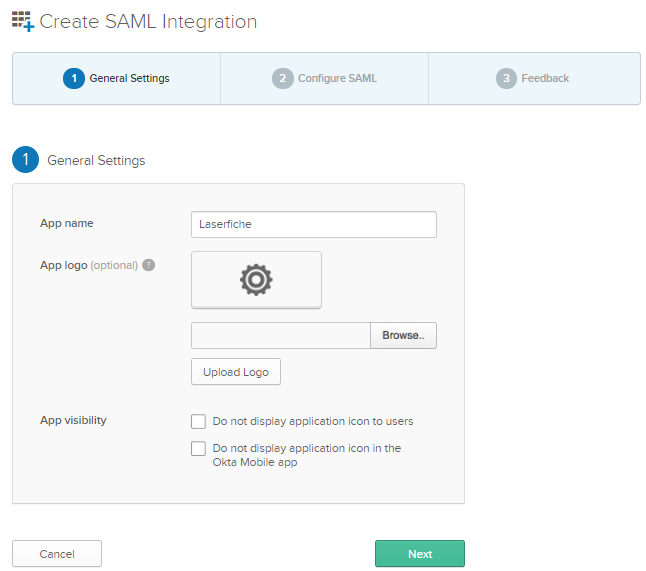
Click Next.
- In the Configure SAML tab, enter the following information using the Service Provider information in the SAML Settings section:
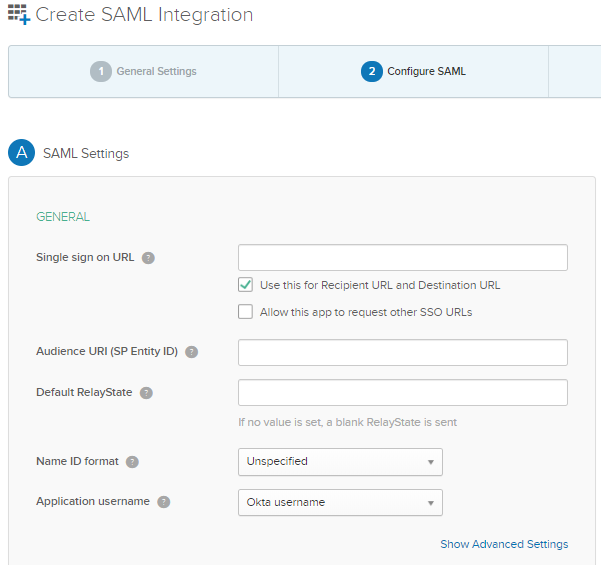
- Single sign on URL: This is the location where the SAML assertion is sent with a HTTP POST. This is often referred to as the SAML Assertion Consumer Service (ACS) URL for your application. Fill out this field with the Assertion Consumer Service URL.
- Check the check-box for Use this for Recipient URL and Destination URL to use the Assertion Consumer Service URL as the Recipient and Destination URL.
- Audience URI (SP Entity ID): This is the application-defined unique identifier that is the intended audience of the SAML assertion. Fill out this field with the Audience URL (SP Entity ID).
- Default RelayState: This identifies a specific application resource in an identity provider initiated Single Sign-On scenario. Fill out this field with the Default relay state.
- Name ID format: This identifies the SAML processing rules and constraints for the assertion's subject statement. Use the default value of Unspecified.
- Application Username: Determines the default value for a user's application username. The application username will be used for the assertion's subject statement. It is recommended to change this to Email.
Click Next.
- Single sign on URL: This is the location where the SAML assertion is sent with a HTTP POST. This is often referred to as the SAML Assertion Consumer Service (ACS) URL for your application. Fill out this field with the Assertion Consumer Service URL.
- Fill out the Feedback tab as desired.
- Click Finish.
Note: To learn more about Applications, see Okta's documentation page.