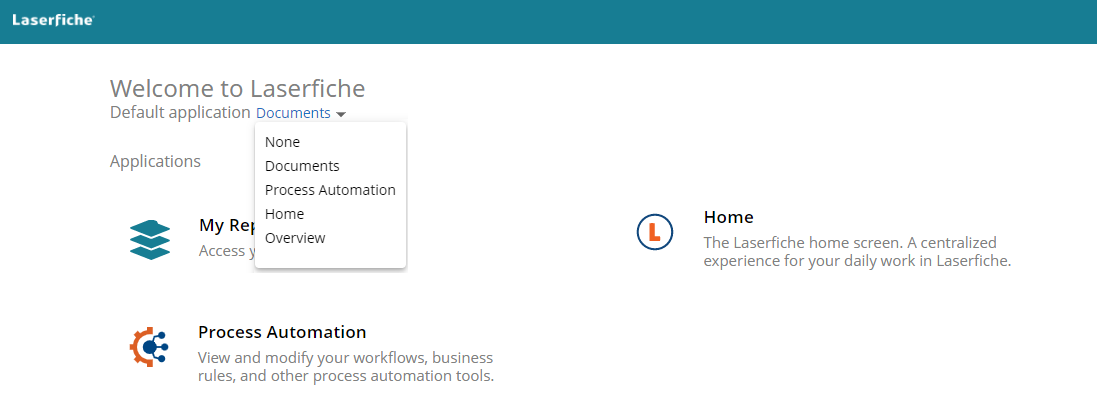Setting a Default Application
From the Laserfiche Cloud Account Administration overview page, you have the option of setting a default application. You will be automatically redirected to the selected application when you sign in to Laserfiche Cloud.
- From the app picker (
 ), select the Overview (
), select the Overview ( ) app.
) app. - Next to
 Default application, choose your desired application. When you sign in to Laserfiche Cloud, you will be automatically redirected to the selected application. For example, to be automatically redirected to your Laserfiche repository, select the Documents option.
Default application, choose your desired application. When you sign in to Laserfiche Cloud, you will be automatically redirected to the selected application. For example, to be automatically redirected to your Laserfiche repository, select the Documents option.
Creating Bookmarks
In addition to the above option to set a default application, you can use your web browser's ability to bookmark pages to go directly to specific locations within Laserfiche Cloud.
For example, you can create a bookmark to a specific folder in your Laserfiche repository and then use that bookmark to go directly to that folder upon signing in.
The following list provides default URLs of some of the commonly-used Laserfiche Cloud services.
| Laserfiche Cloud service/application | Address |
| Repository | https://app.laserfiche.com/laserfiche/ |
| Process Automation | https://app.laserfiche.com/bpm/ |
| Home page | https://app.laserfiche.com/home/ |
| Tasks | https://app.laserfiche.com/tasks/ |