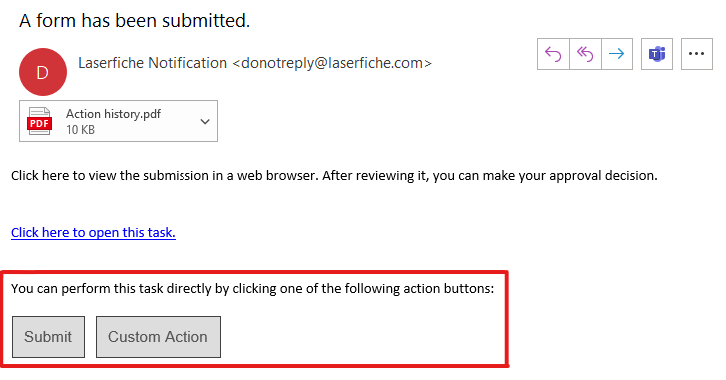Direct Approval
The Direct Approval option for a user task lets you perform actions without opening the task. Direct approval is an option you can select when you are configuring a user task. If a task has direct approval, you can complete the task through the details pane in Tasks on the Laserfiche home screen. Because you can perform direct approval actions on a form that has required fields, ensure that the direct approval option is disabled when you want a user to complete certain fields.
Using Direct Approval in the Tasks Tab
After the Direct Approval option is selected in a user task, the details pane in the Tasks tab for the user task displays action buttons based on the action buttons you configure in the task. The following image shows you what it looks like when Submit, Approve, Reject, and a Custom Button are configured in the process designer. In this example, you can select one of the action buttons to take a direct action on the task.
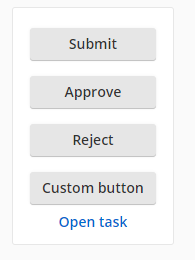
Using Direct Approval via Email
You also have the option to configure direct approval via email, so that email recipients can respond by clicking on an action button.
To set this up, enable the checkbox under Assignment Options for Email Users when this task is [assigned, reassigned, assigned or reassigned].
In this example, you can select one of the action buttons to take a direct action on the task.