Allowing Access to a Process
Use the Process Details window in the Process Designer to configure whether a process requires the form submitter to be signed in.
Creating a Public Form
With a public form, organizations can collect information from any user, then route that submission through a business process. The starting form can be accessed without signing in.
Note: In order to create a public form, your account must have an active public portal.
When a process begins with a message start event, and the event has a starting form, you can use a link to send users to the starting form for the selected process. To create a public form, open the Process Details window in the Process Designer, ensure the form is enabled under Process status, and select the Public option under Starting Form Privacy.
Use the text box at the end of the URL to make the last part of the link more descriptive. Click Share to copy the link.
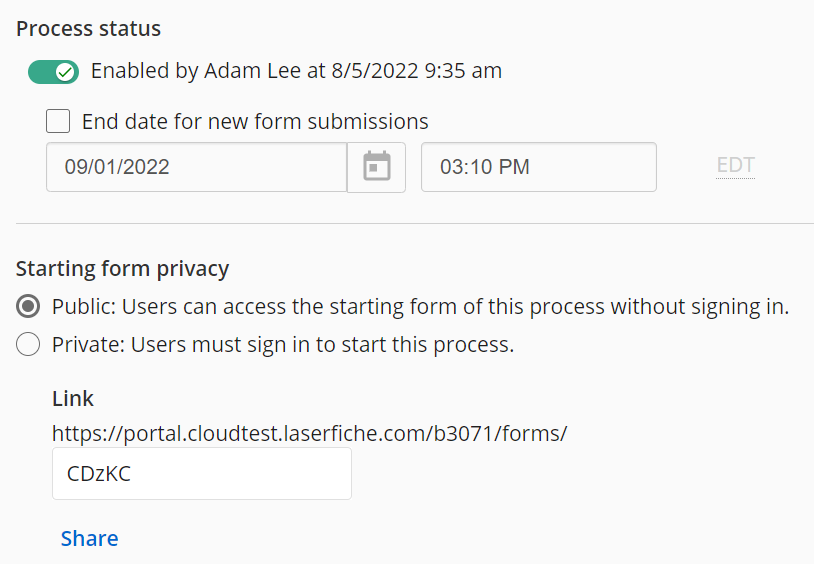
When routing the form submission through the business process, note the following items:
- For anonymous users, the "current user" and "username" tokens will be set to "Portal"
- For anonymous users, the email token will be blank
- Submissions will appear in Monitor as Started by "Anonymous User"
- reCAPTCHAs will be required for all public submissions.
Creating a Private Form
With a private form, the process must be started by users who sign in to start the process.
To create a private form, open the Process Details window in the Process Designer, ensure the form is enabled under Process status, and select the Private option under Starting Form Privacy.
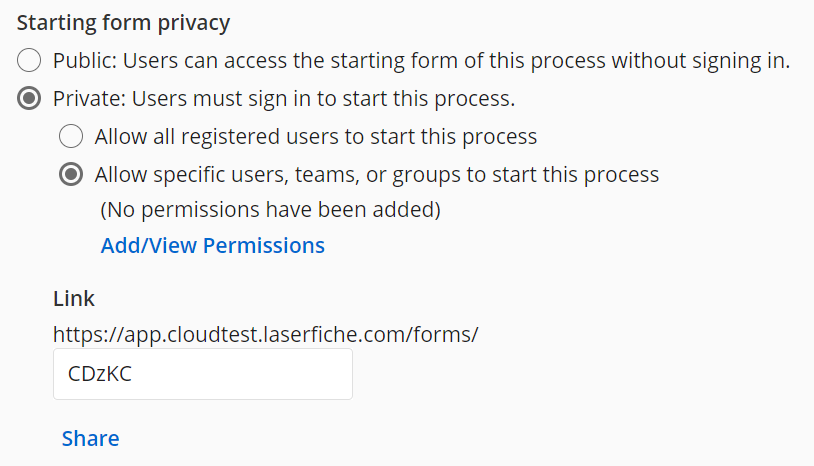
Choose between allowing all authenticated users to be able to start the process or granting specific users, teams, or groups access to the process.