Creating Rules
- Open the Rules page.
- Click the down arrow next to New
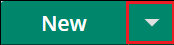 .
. - Select the type of rule you want to create, then click Next.
- Type a name that is unique to the rule type. You can also add a description to remember the rule purpose.
- Depending on the type of rule, you may have more fields to interact with. Additional notes for these rules can be found in the next sections.
- Click Create.
You can view the new rule in the list on the Rules page.
Creating a Document Merge Rule
Click the upload button when creating a Document Merge rule to upload a Word or PDF document that you want to update.
Creating a Query / Lookup Table Query
Choose between the following options when creating a Lookup Table Query:
Query on lookup table
1. Click the link icon ![]() to go to the lookup table listing page. (optional)
to go to the lookup table listing page. (optional)
2. Click the drop down menu to select a query type.
Query on data source
1. Click the link icon ![]() to go to the data source listing page. (optional)
to go to the data source listing page. (optional)
2. Click the first drop down menu to select a query type.
3. Click the second drop down menu to select a data source.
Creating a Web Request Rule
Choose between the following options when creating a Web Request Rule:
Web Service Connection
1. Click the link icon ![]() to go to the web service listing page. (optional)
to go to the web service listing page. (optional)
2. Click the drop down menu to select a web service.
Application Connection
1. Click the link icon ![]() to go to the application connection listing page. (optional)
to go to the application connection listing page. (optional)
2. Click the drop down menu to select an application connection.
Creating a Script Rule
Choose between the following options when creating a Script Rule.
1. Click the link icon ![]() to go to the remote agent listing page. (optional)
to go to the remote agent listing page. (optional)
2. Click the drop down menu to select a remote agent.
Note: You can create up to 1,000 of any rule type (e.g., 1,000 decision table rules). Learn more about service limits