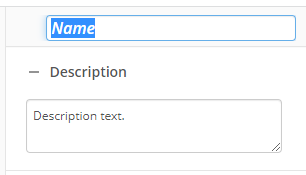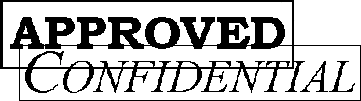Apply Stamp
This activity adds a stamp to a page of a Laserfiche document. A stamp is an image that is overlaid on an imaged document. Unlike a text box or sticky note, a stamp cannot be changed after it is applied. Learn about tokens this activity produces
To set up this activity:
- Drag the activity from the toolbox pane and drop it in the Designer pane.
- In the properties pane, type a name and description of the activity.
- In the Connection Profile property box, select the repository you want the activity to use.
- In the Stamp Options property box, configure settings for the stamp.
- Stamp: Type the name of the public stamp you want to apply, or click the Browse button
 to browse for a stamp in the repository. Alternatively, click the Token button (right arrow)
to browse for a stamp in the repository. Alternatively, click the Token button (right arrow)  to use tokens to specify the stamp's name.
to use tokens to specify the stamp's name. - Color: Select the color of the stamp.
- Opacity (%): Select the amount of visibility of the stamp. At 100% opacity, the stamp is completely visible. At 0%, it is transparent.
- Rotation: Select how many degrees you want to rotate the stamp when it is added to the page: 0, 90, 180, or 270 degrees.
- Page: Select the page on which you want to place the stamp. Click the Token button (right arrow)
 to add a token.
to add a token. - Location: Select where the stamp will appear on the Laserfiche document. Select Custom to place it on X and Y coordinates (in pixels) starting from Top/Left.
- If you have more than one stamp in the same location, use Merging to select how you want to display the stamp.
- None: Places the new one on top of the existing one.
- Replace: Replaces the old one with the new one.
- Cascade: Places the new one offset from the existing one.
 Show me what this looks like
Show me what this looks like - In the Stamp Protection property box, specify the rights for who can view and modify the stamp.
- Public: Anyone who has access to the document can view and modify public annotations.
- Protected: Anyone who has access to the document can view protected annotations, but only the user who created the annotations can modify them.
- Private: Do not use, as all stamps applied by a workflow are created by a service account.
- In the Add Stamp To property box, select the Laserfiche document you want to place the stamp on. Learn more about selecting an entry
Note: This activity can only use public stamps that do not include Laserfiche tokens (e.g., %(Parent)). You cannot use custom stamps that include one or more tokens nor create a custom stamp with this activity.
Note: Stamps are considered to have the same location if they have the same upper-left coordinate, if their centers are close to each other, or if one stamp's borders are completely inside another stamp. Stamps will only be merged if they have the same protection level.
You may want to disable activities if you only want to test specific sections of your workflow. To disable activities:
- Select an activity in the designer pane to highlight it.
- In the Description property box, clear Enable.