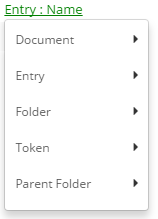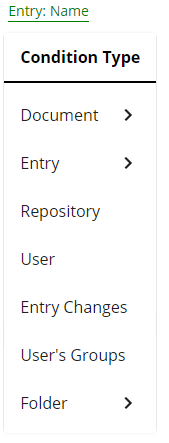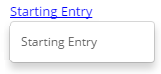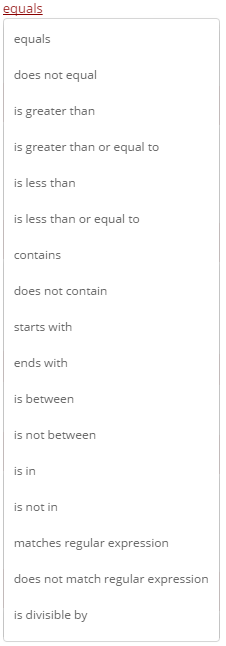Configuring Conditions
The condition editor has nested sets of conditions that let you specify the conditions that must be met for a workflow, activity, or branch of an activity to run. The editor has one root group that dictates the number of conditions that must be true or false. Within the group are the conditions. You can use the condition editor in several workflow activities including but not limited to Wait for Entry Change, Repeat, Conditional Decision, Conditional Parallel, Conditional Sequence, as well as in starting events.
To configure a set of conditions
- Click Edit conditions... in the properties pane of the activity.
- Click No condition set. Click here to create one.
- Click the group to specify if any or all conditions in the group must be true or false.
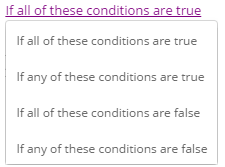
- Optional: Add groups by clicking the Add group button. Remove groups by clicking the down arrow, then Delete.
- Click the condition type for an activity (first image) or starting event (second image) to specify to what type of entry, user, or token the condition pertains. Point to items in the menu to see more options for specifying the entries or tokens. Note that only the condition types appropriate for the current activity or event will be available. For example, you cannot specify token conditions in starting event conditions, since tokens only exist after a workflow has started. Show me a list of the options
- Click the starting entry to specify the entry on which you want to have the condition evaluated. You can only configure this option for the following activities: Conditional Decision, Conditional Parallel, Conditional Sequence, and Repeat.
- Click the operator to define the relationship between the left and right items. The operators available in this list depend on the condition type text.
Note: not all possible options are represented below. If the left item is a string type, the is empty operator can be used to check if the string is empty or not.
- Click the condition value to specify a value for the condition. To add a token, click the right arrow
 .
.