Creating a Group
Groups facilitate assigning access rights to users in a group.
- In the Account Administration pane, click Groups.
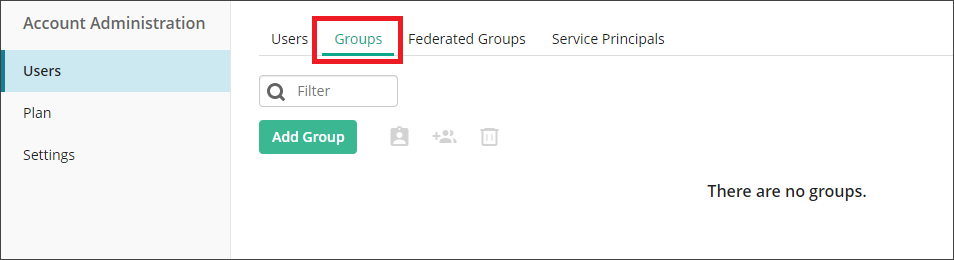
- Click Add Group button.
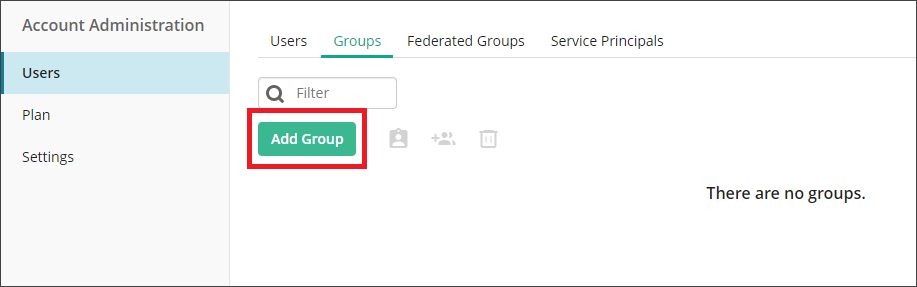
- On the Group Details page, enter a Group name.
- Click the Members field to select users from the drop-down menu.
- If you did not click Show all users and groups, omit this step. In the Add user and group dialog box, select the users you wish to add to the group. Once finished, click OK. For this example, three users have been selected.
- In the Security and Access section:
- Presets: Use this drop-down menu to choose one of the following options:
- Full Rights: Selecting this option allows the user full access rights to Laserfiche Account Administration, Public Portal, and Process Automation. In addition to this, the user will have rights to grant themselves full access in the Laserfiche repository.
- Inherit All: Selecting this option means the user's access rights will be inherited from the user's group membership.
- Remove All Rights: Selecting this option means the user will not have any access rights to the Laserfiche repository and Process Automation. User will not have any access rights to Account Administration and Public Portal unless inherited by the user's group membership.
- Customize access by selecting from the security options available for the account.
 Account
AccountStandard user accounts granted one of these rights can access the Laserfiche Account Administration site. Administrator accounts can always access the Account Administration site.
- Account Administration allows the user account full access to the Laserfiche Cloud Account Administration site.
- Billing Administration allows the user account to view the Plan tab and Billing tab (if applicable) in the Laserfiche Cloud Account Administration site.
- Trustee Administration allows the user account to view the Users tab in the Laserfiche Cloud Account Administration site.
 Laserfiche repository
Laserfiche repositoryRights in this section control access to the Audit Trail, Laserfiche Documents, and Laserfiche repository Administration applications.
- Access to Repository allows the account to sign in to the Laserfiche repository and view documents.
- Set Laserfiche Privileges allows the account to manage privileges for the Laserfiche repository through Repository Administration.
- Access to Repository Management allows the account to access Repository Administration.
- Audit Reporting allows the account to generate and view audit reports on the Laserfiche repository.
- Laserfiche Web Configuration Manager allows the account to configure the default toolbar buttons for the entire repository. These defaults will be used instead of the generic repository defaults for any user who has not customized their toolbar. This role also allows the account to lock down toolbar configuration for other users.
 Public Portal
Public Portal- Public Portal Administrator allows the account to access the Public Portal Designer.
 Process Automation
Process Automation- Access to Process automation allows the account to sign in to Process Automation.
- Process Administrator allows the account full access to Process Automation, including full administrative rights.
- Process Asset Administrator allows the account to administer files, holidays, profiles, repository contents, and work schedules in Process Automation.
- Process Developer allows the account to create and modify workflows, rules, starting events, teams, and entities.
- Process Manager allows the account to view and start business processes and to modify rules.
The image below shows users within this group have been given Full Rights.
- Presets: Use this drop-down menu to choose one of the following options:
- Click the Create button to save and create your group.