Overview of Laserfiche Cloud
Laserfiche Cloud is an online document management system, allowing you to upload, view, and work with your content using a streamlined web interface. With Laserfiche Cloud, you can access your content wherever you go, whether from a computer or on a mobile device. Laserfiche Cloud also provides you with tools to ensure that your data is secure.
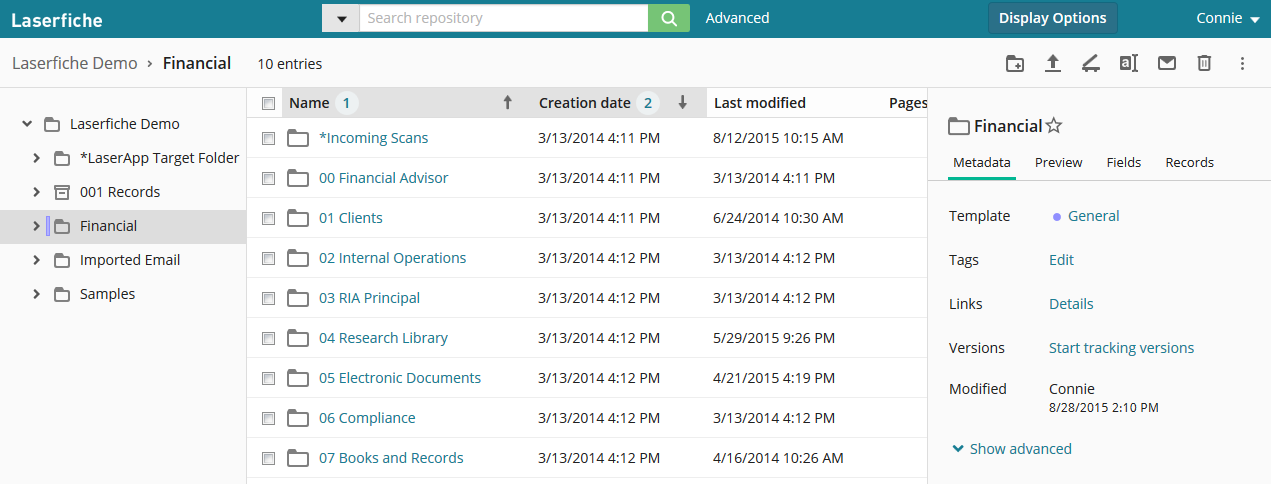
Capturing Content
With Laserfiche Cloud, you have many options for capturing your content, whether you're archiving paper documents or storing files from your computer. When capturing documents--whether scanned physical documents or electronic files--you can also capture information about those documents for later reference.
Laserfiche Cloud offers many ways to capture information, allowing you to quickly store all the information your organization needs in one place, wherever you are.
- In the Laserfiche Cloud website, you can import files directly from your computer.
- Laserfiche Scanning allows you to easily convert paper records to files in Laserfiche.
- Import Agent enables you to import large numbers of files in bulk, schedule import for off-peak times, and capture information about them.
- The Office Plug-in allows you to quickly save Microsoft Office documents to Laserfiche, and work with them from within Laserfiche. You can also use the Office Plug-in to quickly archive emails from Microsoft Outlook and capture information about the emails.
- Laserfiche Mobile for iOS, Android, and Windows Phone allows you to capture documents on the go using your phone or tablet's camera.
- Laserfiche Snapshot allows you to quickly save an archival TIFF image version of any file type to Laserfiche.
- You can use Laserfiche Connector to capture information directly from third-party applications.
Searching and Locating Content
Laserfiche Cloud provides you with many tools for quickly locating exactly the information you need. It features a familiar, intuitive folder structure system that allows you to organize your documents in the best way for your organization. In addition, Laserfiche includes powerful search tools to help you pinpoint the document you need. You can perform a quick search to easily find documents without additional configuration, or you can perform an advanced search to take advantage of the many search options to fine-tune your search. Once you've located a document, you can also search within that document and jump directly to the section you need.
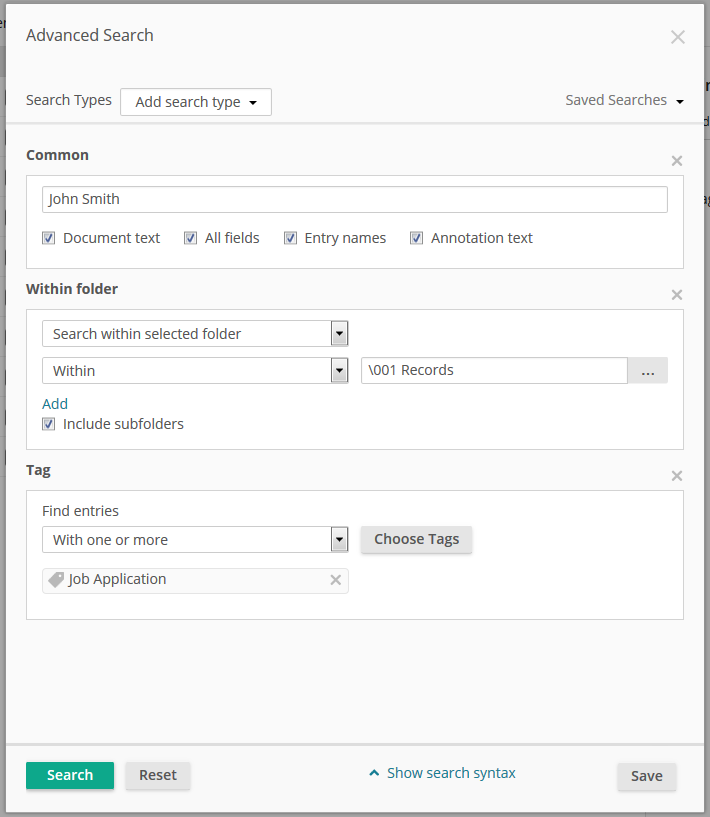
Quick access views allow you to find relevant documents and folders without even needing to perform a search. The Starred quick access view lists all the documents you have marked with a star, allowing you to find them again easily. You can also view a list of all the documents you've recently opened, and all the documents that you are currently using. In addition, records managers can quickly find documents ready for certain records management actions.
Working with Documents
Once you've stored documents in Laserfiche Cloud, the web interface provides many ways to work with them. You can open and work with electronic files (such as spreadsheets or Word documents) in their native applications. You can also view scanned or Snapshot printed imaged documents directly in Laserfiche Cloud.
In addition, Laserfiche Cloud gives you many tools for working with documents. Annotations allow you to add information to document pages, such as redactions to hide sensitive information or sticky notes and text boxes to make notes for future reference. Metadata allows you to capture additional information about the document, organize your documents, and make them easier to find. For example, you can use a field to store information such as a client's name or a document type, or a tag to categorize the document. You can then search on this information to quickly locate them in the future. To ensure that information about a document is never lost, you can enable version tracking, which will save a history of the document's changes for future reference, and allow you to revert to a prior version if you need to undo a change.
The Laserfiche Office Plug-in also allows you to easily work with Microsoft Office documents directly in the relevant Office application while still taking advantage of Laserfiche features such as metadata and tokens. When working with Office documents, the documents will be automatically checked out when you begin editing to ensure that multiple users don't cause conflicting edits.
Free Training: View the Getting Started with Laserfiche guide on Aspire.
Managing Records, Retention, and Disposition
Records management features in Laserfiche allow you to process records and record folders according to a life cycle, through creation, retrieval, storage, and disposition. Records managers can define file plans and configure retention rules specific to their organization, and then view properties and status information for individual records and record folders in the Records tab of the Metadata Pane. You can access this information in the Folder Browser or when viewing a record in the Document Viewer. The life-cycle timeline displays the record's history and disposition eligibility, and eligible actions such as cutoff, transfer, accession, and destruction can be performed directly on the timeline. Records managers can quickly generate reports of records currently eligible for cutoff, disposition, and vital record review through the Records Management quick access list. Disposition actions can then be performed directly from the report.
Securing and Auditing Your Information
Ensuring that your information is secure is a vital part of document management. Laserfiche offers many ways for you to protect your content. Entry access rights allow you to determine exactly what users have the rights to perform what actions on specific documents and folders. Privileges grant or restrict the ability to perform certain tasks across the entire repository. Field and template rights give you more specific control over who can view what metadata about a document. In addition, security tags allow you to restrict access to documents on a document-by-document basis, and redactions allow you to restrict access to information on specific parts of document pages.
Auditing enables you to track activities performed in a Laserfiche repository and generate reports of those activities. Combined with other aspects of the Laserfiche system, auditing not only helps to show compliance with legal regulations, but also contributes to the security of the Laserfiche repository. Laserfiche auditing gives you fine-grain control over how auditing options are configured, allowing you to audit by user or group and audit both successful and failed attempts to perform an action. You can also specify that certain types of actions (such as document deletion or export) will require users to provide a reason. Once you have selected events to audit, you can view, filter, and export audit information in Audit Reports. You can create reports to analyze audit data, view the information as a chart, filter it to include only the information relevant to you, and export the data for use in spreadsheet programs such as Microsoft Excel.
Integrating with Other Applications
Laserfiche provides you with many ways to integrate with other applications. In addition to the Office Plug-in, Laserfiche Cloud includes a native integration with DocuSign. The DocuSign integration allows you to request signatures on your documents.
In addition to these integrations, Laserfiche Cloud includes Laserfiche Connector, which allows you to integrate with most line of business applications without the need for coding or specialized technical expertise. With Laserfiche Connector, you can capture information from third-party applications, directly launch a Laserfiche search based on information in those applications, or quickly open relevant documents and update their metadata.
Submitting Feedback
Have feedback you'd like to share with the Laserfiche development team? You can submit feeback by selecting your user name in the upper right corner, and then selecting Feedback. Specify whether you want to submit feedback on existing features and behavior, or suggestions for new features. If you want to allow Laserfiche to follow up with you, select You may contact me about this feedback.