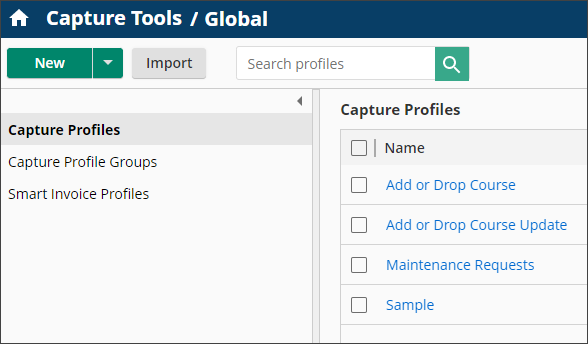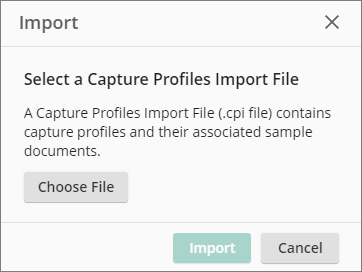Importing and Exporting Capture Profiles
You can export a capture profile, capture profile group, or smart invoice profile from one system and import it into another. For example, you can export a profile from a test environment and import it into a production environment, instead of creating capture profiles from scratch.
To export a capture profile, capture profile group, or smart invoice profile
- On the Capture Profiles, Capture Profiles Group, or Smart Invoice Profiles page, search for and select the check box next to the profile.
- Click the
 Export button in the toolbar.
Export button in the toolbar. - Give the profile or group a name, then click Export. The profile or group and its sample documents will be exported as a Capture Profiles Import file (.cpi).
- Save the file on your local machine or network.
To import a capture profile, smart invoice profile, or capture profile group
- On the Capture Profiles, Capture Profiles Group, or Smart Invoice Profiles page, click the
 Import button at the top of the page.
Import button at the top of the page. - In the
 Import dialog box, click Choose File.
Import dialog box, click Choose File. - Navigate to the Capture Profiles Import file (.cpi) on your local machine or network and click Open.
- The profile will be added in the Import Capture Profiles dialog box. Click Finish.
- You will see the imported capture profile in the Capture Profiles list after you refresh the page. When imported for the first time, the name of the profile will have _(1) appended to it. The second time it's imported, it will have _(2) appended to it, and so on.