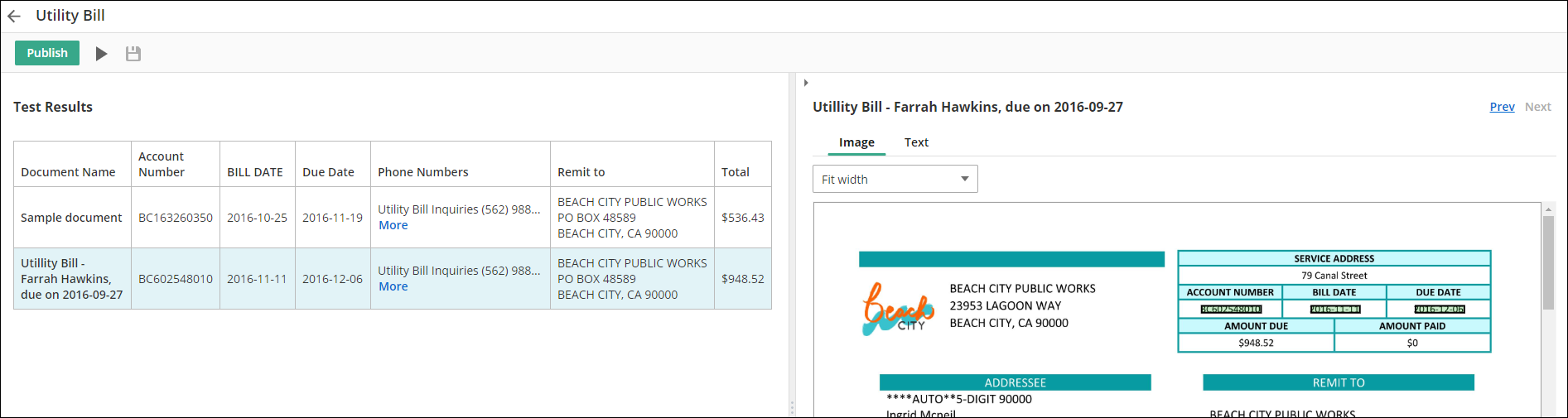Testing a Capture Profile
You can configure additional sample documents to test the configuration of a capture profile to make sure it captures information accurately.
- Open the profile from the Capture Profiles page. Once open, as long as one or more zones have been configured, the Test Profile button will be available in the toolbar. Click the
 Test Profile button.
Test Profile button. - In the Run Test dialog box, you'll see the sample documents you uploaded when configuring the profile. Click Add sample documents if you want to test the profile against more documents. It's best to add documents that are similar to the documents you want the profile to run on so your results will be more accurate and meaningful.
- Select the checkbox next to the documents you want to include in the test, and click Run test. You will be prompted to save the profile if you have not already saved it.
- The test results will be listed in table format. Each test document will be listed in the left most column and the values captured from each test document will be in the remaining columns, organized by zone location. If the values span more than the allotted column size, a More link will be displayed so you can view the entire value. Click Less to collapse the value.
- Clicking on a sample document will display a preview of the document on the right. You so you can see the document’s pages, the OCR text generated for each page, and where the zone information was captured from on the document
- Hovering over a green box on the image or text will display the name of the zone.
- Hovering over a pink box on the image or text will display the zone's anchor text and/ or pattern used to find the zone and the text that matched the pattern.
- The Fit width drop-down menu lets you zoom the image to different zoom levels.
- Click Text above the image preview to display the OCRed text of the test document. If incorrect information was captured, viewing the document text can help diagnose errors in the captured value or anchor text.
- Click the Prev or Next links to move to the previous or next test document.
- If the zone values were captured correctly, you can go ahead and publish the profile. If the zone values were captured incorrectly, click the back arrow at the top left to make changes to the profile. You can also click the Test button, add or remove sample documents, and run the test again.