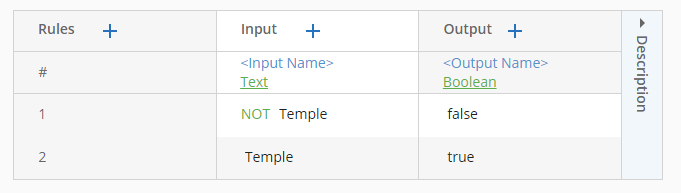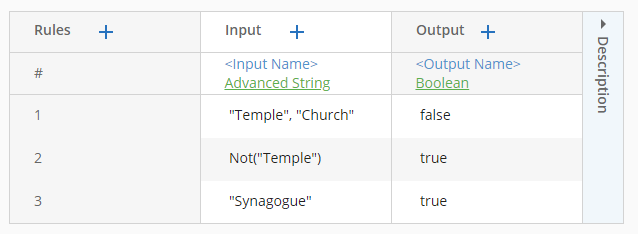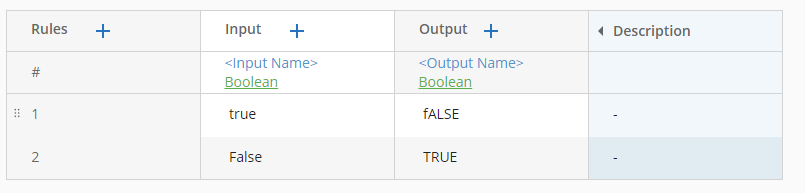Data Types
The data type defines the type of value that cells in a field can contain. All values in the field must match the data type.
You can select from the following data types:
- Text: A sequence of characters. Can be used with the Not operator, but not other operators.
 See formatting details
See formatting detailsClick in the cell to select or clear the option to include a Not operator.
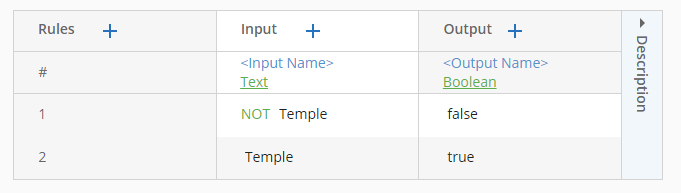
- Advanced String: A more complicated version of the Text data type that allows for more complex expressions using list operators and Boolean operators.
 See formatting details
See formatting detailsPlace double-quotation marks to separate text components of an expression from operators or other text components. In the following example, all the text components are enclosed in quote marks.
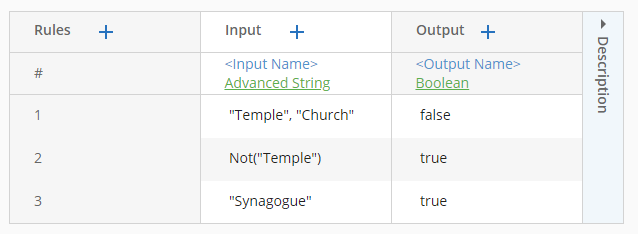
- Boolean:
An either-or relationship.
 See formatting details
See formatting detailsEnter "true" or "false". This data type is case insensitive and has an unchangeable predefined list.
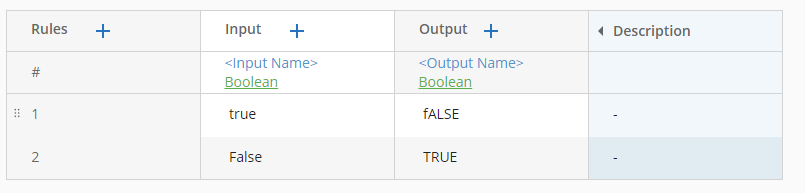
- Number: A positive or negative integer or decimal value.
 See formatting details
See formatting detailsEnter a number without commas. For example, enter "1000", not "1,000". You can also apply operators to create more complex expressions.
- Date: A complete date (day, month, and year).
 See formatting details
See formatting detailsNote: "M" represents months between 1 and 9. "D" represents days between 1 and 9.
Date Formats| Format | Example |
|---|
| YYYY-MM-DD
| 2017-02-01 |
| YYYYMMDD
| 20170201 |
|
YY-MM-DD | 17-02-01 |
|
YYMMDD
| 170201 |
| YYYY-M-DD | 2017-2-01 |
| YY-M-DD
| 17-2-01 |
| YYYY-MM-D
| 2017-02-1 |
| YYYYMMD
| 2017021 |
| YY-MM-D
| 17-02-1 |
| YYMMD
| 17021 |
| YYYY-M-D
| 2017-2-1 |
| YY-M-D
| 17-2-1 |
| MM-DD-YYYY
| 02-01-2017 |
| MM/DD/YYYY
| 02/01/2017 |
| M/D/YYYY
| 2/1/2017 |
| M/D/YY
| 2/1/17 |
| MM D YYYY
| 02 1 2017 |
| MMM D YYYY
| Feb 1 2017 |
| MMM DD YYYY
| Feb 01 2017 |
| MMMM D YYYY
| February 1 2017 |
| MM.DD.YYYY
| 02.01.2017 |
|
DD MMM YYYY
| 01 Feb 2017 |
| DD MMM.YYYY
| 01 Feb.2017 |
| DD MMM. YYYY
| 01 Feb. 2017 |
| MMM. DD YYYY
| Feb. 01 2017 |
| MM.DD.YY
| 02.01.17 |
| MM-DD-YY
| 02-01-17 |
- Time: A single value representing a point in time. This data type can only be used for an input field.
 See formatting details
See formatting details
Format: "Hour: #", where "#" can be replaced by either of the following:
- An hour in a day on a 24-hour clock using a number from 0 to 23.
- A part of the day using "AM" and "PM".
Example: To represent "2 PM", you can type "Hour: 14". To represent the first half of the day, you can type "Hour: AM".
- Advanced Date: A single value with a specifier representing a unit in time. This data type can only be used for an input field.
 See formatting details
See formatting detailsAdd one of the following specifiers and replace "#" with a number. In the WeekDays specifier, enter a Boolean value ("true" or "false"). You can also apply operators to create more complex expressions.
Date Formats| Specifier | Description | Example |
|---|
| DaysOfWeek: # | The days of the week between 1 and 7. | "DaysOfWeek: 1" is Monday The date "06/01/2018" (Friday) matches a cell with "DaysOfWeek: 5". |
| DaysOfMonth: # | The days of the month between 1 and 31. | "DaysOfMonth: 1" is the first day of the month The date "06/01/2018" matches a cell with "DaysOfMonth: 1". |
| DaysOfYear: # | The days of the year between 1 and 366. | "DaysOfYear: 1" is January 1st The date "01/01/2018" matches a cell with "DaysOfYear: 1". |
| WeeksOfMonth: # | The weeks in a month between 1 and 6. | "WeeksOfMonth: 1" is the first week of the month The date "01/03/2018" matches a cell with "WeeksOfMonth: 1". |
| WeeksOfYear: # | The weeks in a year between 1 and 54. | "WeeksOfYear: 1" is the first week of the year The date "01/03/20018" matches a cell with "WeeksOfYear: 1". |
| Months: # | The months in a year between 1 and 12. | "Months: 1" is the first month of the year The date "06/01/2018" matches a cell with "Months: 6". |
| MonthsOfYear: # | The months in a year between 1 and 12. | "MonthsOfYear: 1" is the first month of the year The date "06/01/2018" matches a cell with "MonthsOfYear: 6". |
| Years: # | The year between 0 and 9999. | "Years: 2018" is the year 2018 The date "06/01/2018" matches a cell with "Years: 2018". |
| WeekDays: Boolean | A Boolean for whether something is a weekday or not. | "WeekDays: true" evaluates to true when the day is a weekday The date "06/01/2018" (Friday) matches a cell with "WeekDays: true". |
| WeekDaysOfMonth: # | The weekdays in a month between 1 and 23. | "WeekDaysOfMonth: 1" is the first weekday of the month |
| WeekDaysOfYear: # | The weekdays in a year between 1 and 262. | "WeekDaysOfYear: 1" is the first weekday of the year |
 See formatting details
See formatting details See formatting details
See formatting details See formatting details
See formatting details See formatting details
See formatting details See formatting details
See formatting details See formatting details
See formatting details See formatting details
See formatting details