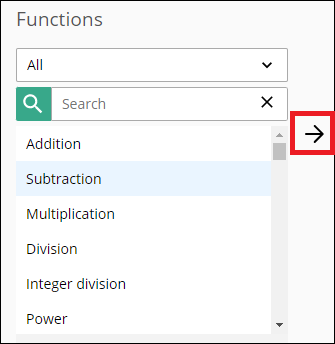Adding Parameters and Functions to the Canvas
After you configure your input parameters and find the functions you want to add, you can insert them into the Formula Expression canvas. The canvas is where you build your actual formula. You can add the parameters and functions directly into the canvas, or you can select the parameter or function and click the right-facing arrow →. You can also multi-select input parameters.
Example: In the following sample image, you would select Subtraction and the right-facing arrow → to insert the function into your formula.