Versioning for Rules
The versioning feature in business rules helps you keep track of a rule when the same rule is published more than once. With versioning, you can identify the rule you want to use in a process and track changes to a rule.
Each version has a set of numbers: major.minor.patch. When you save changes to the rule, patch increases by one. When you publish the rule, minor increases by one, and patch is set to "0". When you change the number of input or output fields in the rule, major increases by one, and minor and patch are set to "0". Note that after each major version update, you must update the processes in which the rule is used, to ensure that the new input or output fields do not break the process.
Example
Let’s say you start with a blank decision table rule. The blank decision table has a version number 1.0.0.
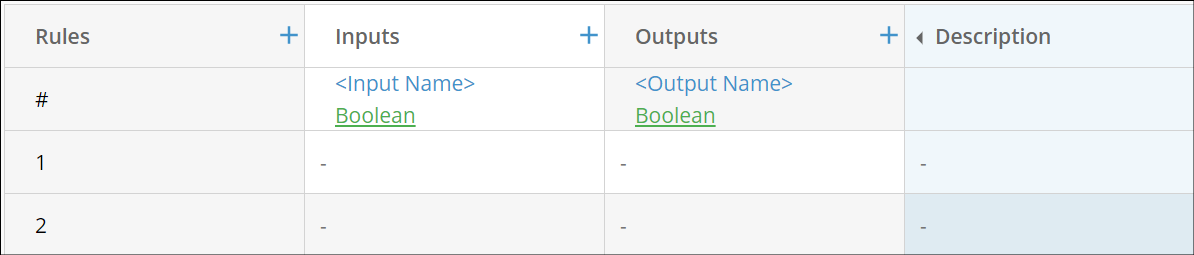
You start working on the decision table rule for a few minutes. Before you continue, you decide to save and close the application. At this point, the version number is 2.0.0, because the rule was saved with new input or output fields.
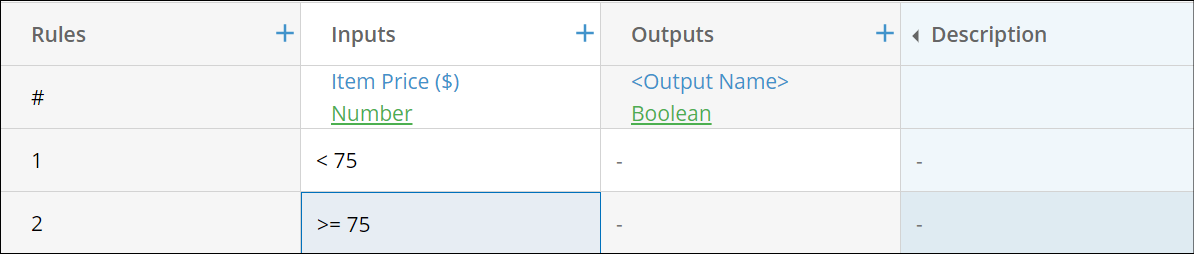
You work some more and then save and close the application. Again, the major version number increases by 1 to 3.0.0. If you saved twice, the increase is only recorded once.
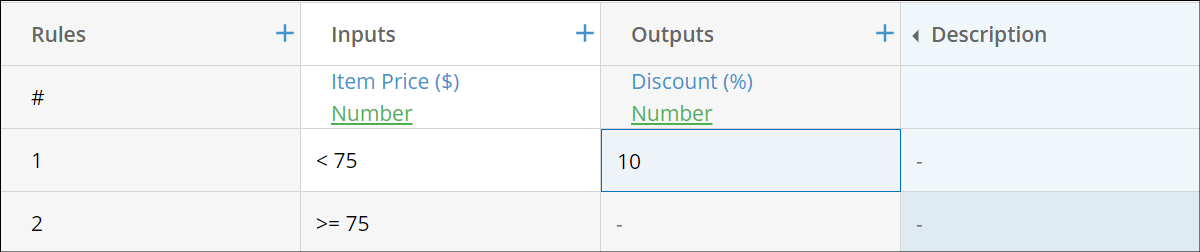
Finally, you add the last output value and save. This time, the version number increases to 3.0.1, because the number of fields have not changed. When you publish this rule, the version number becomes 3.1.0.
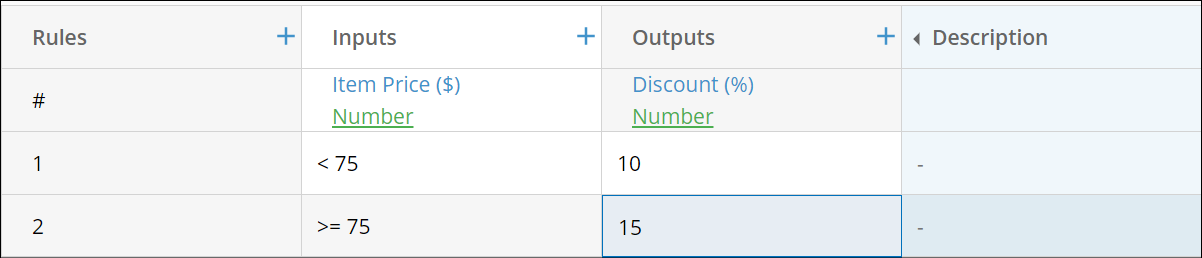
Managing Versions
Versioning is not only useful as a reference to when a rule was published. Each version is also saved so that you can view and revert to a previous version of a rule. The Version History and Usage dialog, which opens when you select a version number in the right pane, allows you to easily interact with the latest major version of a rule. That includes viewing, exporting, and reverting previous versions.
You can perform the following actions in the dialog:
- To view a read-only version of a rule, click the blue text with the name of the version.
- To export a major version, select Export and enter a name for the exported version.
- To revert to a previous major version, click Current Version and confirm that you understand that this breaks compatibility with existing resources.
The Version History and Usage dialog also displays information about which resources are using the rule, what version they're using, and links to those resources. This information can be helpful in keeping your forms, workflows, and business processes updated using the latest version of the rule.
