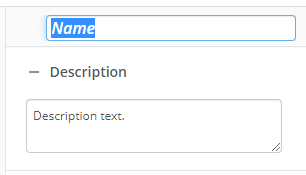Create Entry
This activity creates an entry (a folder or document). Learn about tokens this activity produces
To set up this activity:
- Drag the Create Entry activity from the toolbox pane and drop it in the Designer pane.
- In the properties pane, type a name and description of the activity.
- In the Connection Profile property box, select the repository you want the activity to use.
- In the Entry Name property box, type a name for the new folder or document in the text box. Click the Token button (right arrow)
 to add a token.
to add a token. - In the Entry Type property box, select the type of entry you want the activity to create.
- In the Destination property box, specify the folder in which you want to place the new entry by clicking the Browse button (ellipsis)
 . Click the Token button (right arrow)
. Click the Token button (right arrow)  to add a token.
to add a token. - Specify what you want the workflow to do if the destination you specify does not exist.
- Create it: Creates a new folder path.
- Create it and report a warning: Creates a new folder path, and displays a warning in the workflow instance details.
- Terminate the workflow: Ends the workflow when it cannot find the folder path, and displays an error in the workflow instance details.
- In the Creation Options property box, select any additional options.
- Return existing entry if found: If a document or folder with the same name already exists in the destination, the activity's output entry is set to the existing entry.
- Place new entry under version control: Record changes to the new document over time, creating multiple versions of the document for each new published version.
- Change starting entry to be the output entry: Set the workflow's starting entry to the new entry after this activity runs.
You may want to disable activities if you only want to test specific sections of your workflow. To disable activities:
- Select an activity in the designer pane to highlight it.
- In the Description property box, clear Enable.
For an example that uses this feature across process automation, see the Migrating Laserfiche Form Tables into Microsoft Word Documents whitepaper.