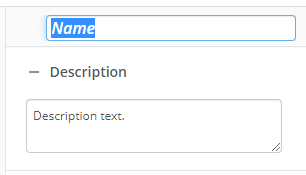Delay
This activity delays part or all of a workflow from running. If the activity is contained in the branch of another activity, only the branch is delayed.
To set up this activity:
- Drag the activity from the toolbox pane and drop it in the Designer pane.
- In the properties pane, type a name and description of the activity.
-
In the Delay Duration property box, specify the delay period.
- Select Delay for to delay part or all of a workflow for the specified length of time.
- With the Exclude weekends and holidays option, you can exclude weekends and holidays from the specified length of time. The excluded weekends and holidays are based on those set up in your work schedule profile.
- With the Test Duration Date option, you can test how long the activity delays based on a provided value. When you select this option, a dialog appears, in which you can type a start date and (if you have tokens in the Delay for section) sample values. When you click OK, the resulting delay is returned.
- Select Delay until to delay based on a specific date and time.
- Select Delay for to delay part or all of a workflow for the specified length of time.
You may want to disable activities if you only want to test specific sections of your workflow. To disable activities:
- Select an activity in the designer pane to highlight it.
- In the Description property box, clear Enable.