Viewing Usage Statistics
In addition to the instance report feature, you can use the right pane in the Manage page to view a brief overview of the performance of the instances for a selected workflow. Each overview is presented on a card, which reports on the instances in a specific timeframe. The card has the total number of instances started, completed, and terminated, as well as the average duration of all the instances within the specific timeframe and the number of warnings (unexpected events that do not terminate the instance). For example, the following card provides an overview of the instances for the selected workflow in the last seven days:
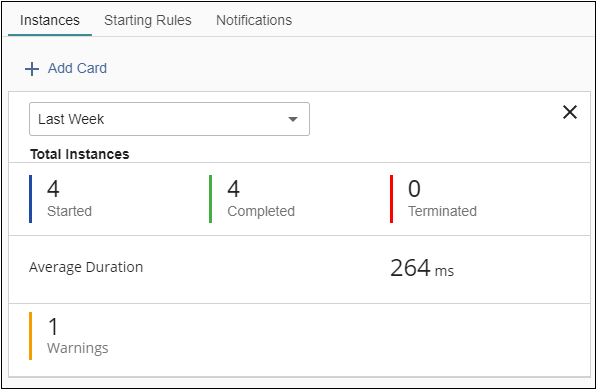
Opening the Instance Overview
- Go to the Manage page.
- Select a workflow.
- In the right pane, go to the Instances tab. If the pane is closed, click the left arrow button
 in the top right of the page to open the pane.
in the top right of the page to open the pane. - Optional: Click Add Card above the card to specify a new timeframe.