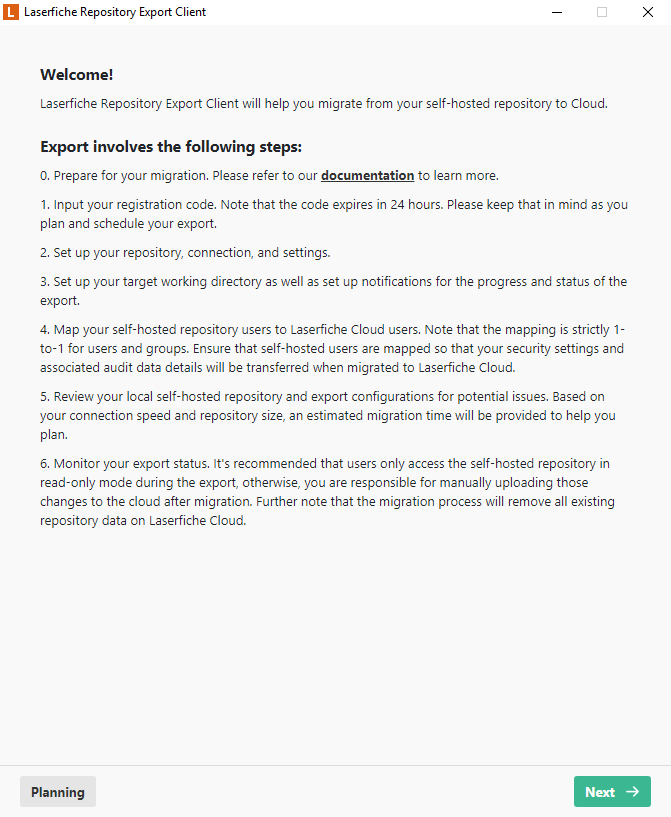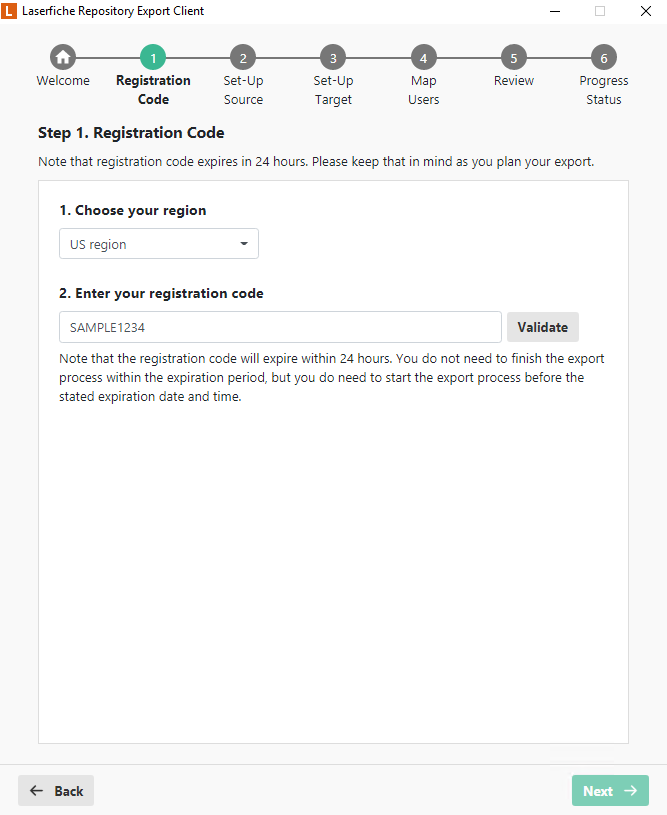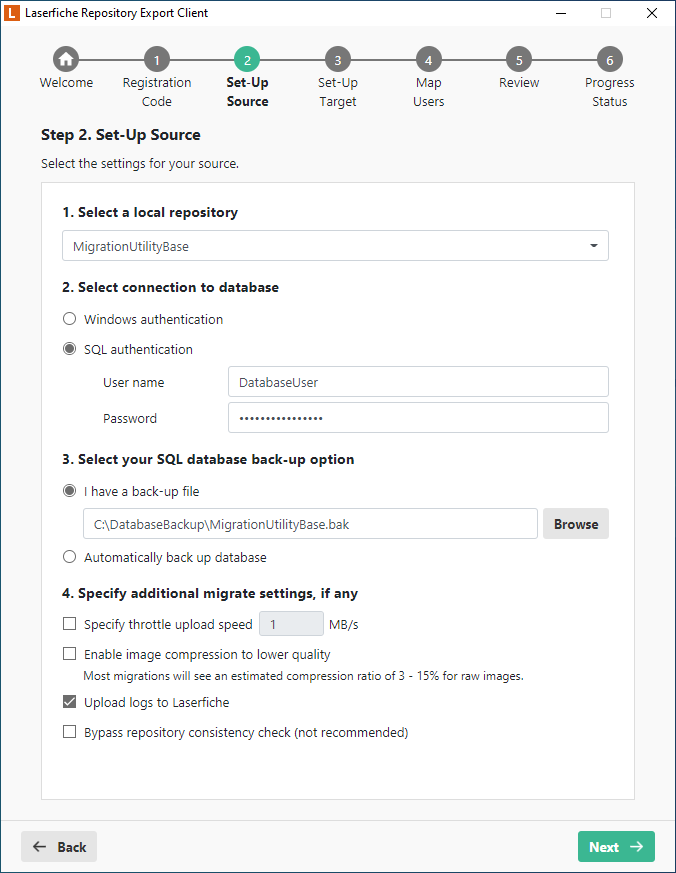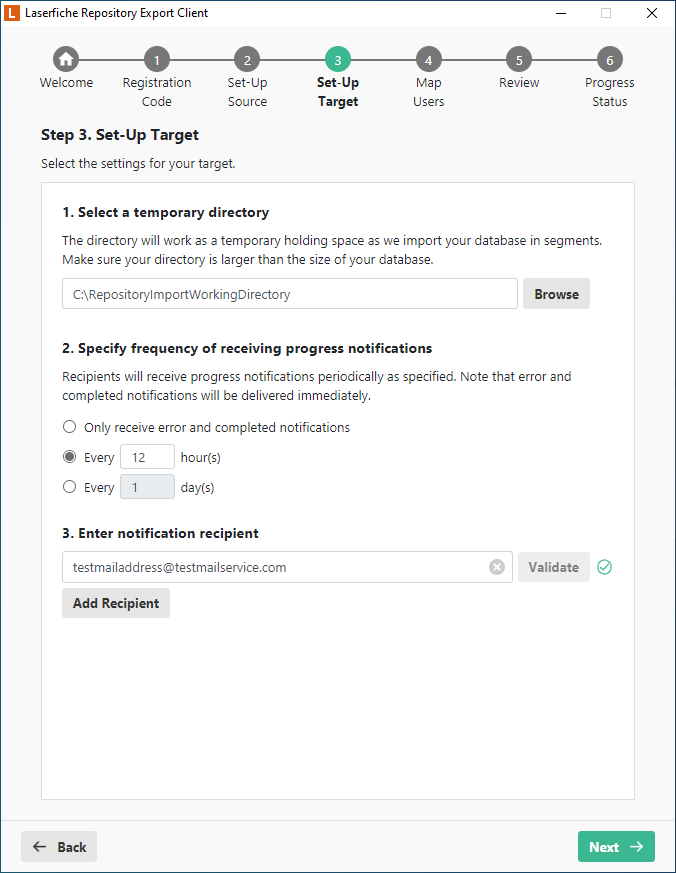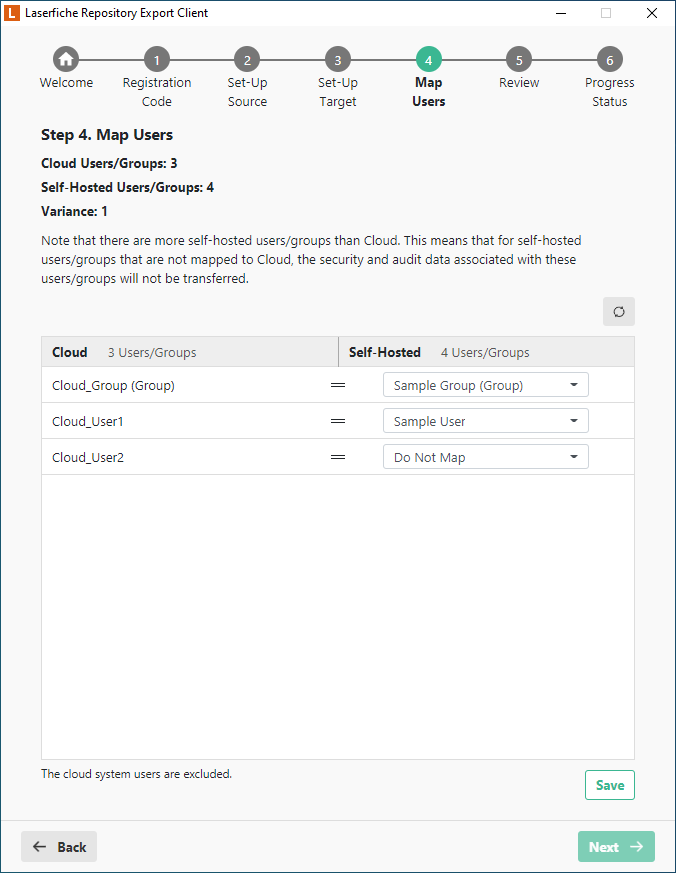Migrating Repository Data From A Self-Hosted Laserfiche Repository Into Laserfiche Cloud
The Repository Export Client is a batch upload tool that processes and uploads data from a self-hosted Laserfiche repository to a Laserfiche Cloud repository as part of a multi-phase process:
- Pre-migration user listing preparation within Laserfiche Cloud: If you want to map existing Laserfiche users in the self-hosted repository to Laserfiche Cloud users, you must create matching Laserfiche Cloud user accounts prior to running the Repository Export Client. When running the Repository Export Client, there is a step that retrieves a list of users from your Laserfiche Cloud account that can be mapped to users in the self-hosted repository.
- Repository Export Client Processing and Upload: The Repository Export Client extracts and prepares repository data for upload. Extracted data is temporarily stored on disk in a local working directory before being uploaded to Laserfiche Cloud. The steps summarized later in this article focus primarily on this phase and the use of the Repository Export Client.
- Laserfiche Cloud Server-Side Processing: Laserfiche Cloud performs internal processing before making the uploaded data available in your Laserfiche Cloud repository. The migration process is complete and data will only be available within the Laserfiche Cloud repository after the server-side processing is complete.
Laserfiche Cloud repositories migrated with the Repository Export Client are copies of the source self-hosted repository and preserve object ID assignments, folder structures, electronic file data, field data, and most other repository data exactly as is, but note the limitations below in the Migration Constraints. The source repository is not modified by the Repository Export Client.
Warning: The import process overwrites the existing Laserfiche repository associated with the Laserfiche Cloud account with the contents of the self-hosted Laserfiche repository.
System requirements for the Repository Export Client
- Windows Server 2012 R2 and later, Windows 10 and later, 64-bit Windows operating system
- Microsoft .NET Framework 4.8 or later
- Microsoft Visual C++ Redistributable for Visual Studio 2019 (x64)
- Laserfiche Server 8.2 or later
- 1 Laserfiche repository
- 2 GB of RAM.
Note: The Repository Export Client must be run on the machine hosting Laserfiche Server.
Supported source database engines
- Microsoft SQL Server 2012 (Service Pack 2) or later
- Microsoft SQL Server 2014
- Microsoft SQL Server 2016
- Microsoft SQL Server 2019
- Microsoft SQL Server 2022
Note: The Repository Export Client does not support repositories hosted in Oracle Database.
Pre-migration Planning
Repository migrations can be a lengthy process. Careful review of the migration procedure and its limitations can save significant time. Consider the following when planning the migration:
- What data will and will not be migrated: Review the Migration Constraints section below to determine if any critical data will not be transferred to Laserfiche Cloud by the migration process or if processes are reliant on features not supported in Laserfiche Cloud.
- Laserfiche volume accessibility: The Repository Export Client directly accesses files in Laserfiche volumes. Ensure that Windows file system security is configured to allow the Repository Export Client to directly access Laserfiche volume files. Insufficient access can cause errors and halt the migration process.
- Internet bandwidth usage: The Repository Export Client can consume a significant portion of available upload Internet bandwidth. Consider the bandwidth of Internet connections at the site and the upload bandwidth needed to support other business operations.
- Repository accessibility requirements during the expected migration period: The Repository Export Client assumes that the repository is not being modified while it is processing and uploading the repository database and volume files. Upload speed is highly dependent on both the performance of the computer on which the Repository Export Client is running and the available Internet upload bandwidth. If extended downtime is anticipated but not acceptable, migrating a clone of the repository or other data migration methods may be required to achieve acceptable repository availability.
- User and group account mappings from the self-hosted repository to Laserfiche Cloud: These mappings are needed to preserve security settings, including access rights and must be created in Laserfiche Cloud prior to starting the migration. See below for more information.
To perform user and group account mappings, navigate to the Laserfiche Cloud Account Administration site and create user and group accounts to match the existing accounts in your self-hosted Laserfiche repository. This pre-migration step is necessary if you want to map existing user and group accounts to corresponding accounts in Laserfiche Cloud. During the configuration process, the Repository Export Client will allow you to manually associate user accounts in the repository with Laserfiche Cloud user accounts. If using single sign-on (SSO) with Laserfiche Cloud, users may need to sign in to Laserfiche Cloud first to have their user account automatically provisioned.
Monitoring Migrations
Solution providers can view the Repository Import Monitor site to view the status of migrations for their customers. Authorized Solution Providers may also be able to perform certain administrative functions like initiating an import, downloading the latest version of the Repository Export Client, or generating a registration code for the Repository Export Client.
Performing the Migration
Download and install the latest version of the Repository Export Client on the machine hosting the Laserfiche Server (LFS) service. Ensure that sufficient memory is available for the Repository Export Client to operate if the Laserfiche Server service will not be stopped during the migration.
- Start the Repository Export Client. By default, the utility executable is installed at C:\Program Files\Laserfiche\Repository Export Client\RepositoryExportClient.exe.
- On the starting step, use the
 Planning option to view general statistics about your Laserfiche repository. The utility will run a Laserfiche volume consistency check, identify any unsupported volumes or features and calculate the amount of data in your repository. Correct any reported errors that block the migration before continuing to the next step.
Planning option to view general statistics about your Laserfiche repository. The utility will run a Laserfiche volume consistency check, identify any unsupported volumes or features and calculate the amount of data in your repository. Correct any reported errors that block the migration before continuing to the next step.Important: The repository size estimate is used to estimate how long the migration process may take to complete. This estimate does not reflect the actual storage usage in Laserfiche Cloud post migration due to differing units of measurement. In Windows, 1 gigabyte (GB) is defined as 1,073,741,824 bytes. Laserfiche Cloud uses binary gigabytes (to match how AWS calculates storage usage) where 1 gigabyte (GB) is defined as 1,000,000,000 bytes. This unit of measurement is also known as a gibibyte (GiB) as defined by the International Electrotechnical Commission (IEC). Thus, the gigabyte number of storage size displayed on Cloud may be larger than your local storage size.
- Take a screenshot of the planning mode output screen and submit the screenshot along with any generated log files to Laserfiche Support for review. Laserfiche Support engineers will review your submission before approving the migration. Upon approval, solution providers will be able to initiate an import process on behalf of a client and generate a registration code through the Repository Import Monitor.
- Solution providers can generate a
 registration code for the Repository Export Client through the Repository Import Monitor. When signed in to a solution provider account, Select the Repository Import Monitor item from the app picker or from the Overview page. Locate and view the details for the desired account. On the General tab, in the "Next Action" section, use the Initiate Import option to initiate the migration and generate a registration code. The registration code is required for the utility to communicate with Laserfiche Cloud. The code remains active for 24 hours.
registration code for the Repository Export Client through the Repository Import Monitor. When signed in to a solution provider account, Select the Repository Import Monitor item from the app picker or from the Overview page. Locate and view the details for the desired account. On the General tab, in the "Next Action" section, use the Initiate Import option to initiate the migration and generate a registration code. The registration code is required for the utility to communicate with Laserfiche Cloud. The code remains active for 24 hours.  On the Source step, configure migration settings for the source repository. If the Enable image compression option is selected, the migration process will compress any uncompressed color images as a preemptive measure to conserve storage space. The compression algorithm is not lossless, but should only rarely have any human-perceptible differences from the uncompressed images. Check the Bypass repository consistency check option only if you have already run the repository consistency check previously and want to skip the step to save time.
On the Source step, configure migration settings for the source repository. If the Enable image compression option is selected, the migration process will compress any uncompressed color images as a preemptive measure to conserve storage space. The compression algorithm is not lossless, but should only rarely have any human-perceptible differences from the uncompressed images. Check the Bypass repository consistency check option only if you have already run the repository consistency check previously and want to skip the step to save time.Note: When selecting the I have a backup file option, be sure that your backup file only contains ONE single full database backup.
Note: When selecting the I have a backup file option, the backup file must be an uncompressed backup.
 On the Target step, configure a target working directory, and choose the type of notifications to receive about the progress and status of the migration process. You can add up to 3 recipients to receive notifications. A test email will be sent to the recipient on email validation. Validate each email address before proceeding to the next step.
On the Target step, configure a target working directory, and choose the type of notifications to receive about the progress and status of the migration process. You can add up to 3 recipients to receive notifications. A test email will be sent to the recipient on email validation. Validate each email address before proceeding to the next step. Important: Please have at least 50% of the total repository size available for the local working directory and make sure the directory is empty before starting the migration.
 On the Map Users step, map your self-hosted users to Laserfiche Cloud users. The Repository Export Client will display a list of available users in your existing repository and Laserfiche Cloud user accounts and try to automatically map them based on name. The mapping is strictly 1-to-1 for users and groups. Ensure that the appropriate self-hosted users are mapped so that your security settings and associated audit data details will be transferred when migrated to Cloud. Choose Do Not Map if you do not want to map the cloud user to any self-hosted user. Click Save to save the user mapping before proceeding to the next step.
On the Map Users step, map your self-hosted users to Laserfiche Cloud users. The Repository Export Client will display a list of available users in your existing repository and Laserfiche Cloud user accounts and try to automatically map them based on name. The mapping is strictly 1-to-1 for users and groups. Ensure that the appropriate self-hosted users are mapped so that your security settings and associated audit data details will be transferred when migrated to Cloud. Choose Do Not Map if you do not want to map the cloud user to any self-hosted user. Click Save to save the user mapping before proceeding to the next step.- On the Review step, verify your settings before starting the migration process. Based on your connection speed and repository size, an estimated migration time will be provided to help you plan.
- On the Process Status step, monitor the export status. It is recommended that you only view the self-hosted repository in read-only mode during the export. Otherwise, you will need to manually take note of any changes to the repository and to manually upload those changes to the cloud after the migration. Once started, the process will overwrite any content you may already have in your Laserfiche Cloud repository. Once the data has finished uploading, a Laserfiche internal process will start to migrate the uploaded data into a Laserfiche Cloud repository. There may be additional processing time after the upload completes before your cloud repository is fully ready for use.
Note: If the registration code expires, contact your solution provider or Laserfiche Support to receive a new registration code.
Note: The repository can become available for use during the latter stages of the migration. After the Repository Export Client completes the database upload step, the repository becomes available for use during the volume migration step. However, please be aware that the import process is still in progress and that select documents and repository functions may be limited until the migration is fully completed. Solution Providers can view the migration status from the Repository Import Monitor.
Migration Constraints
The migration tools and processes do not transfer information pertaining to certain self-hosted Laserfiche repository features that are either not applicable or not available to a Laserfiche Cloud repository. The presence of this information in the repository does not stop the migration but may affect what data is migrated and the security configuration of the migrated data. The following types of repository data are not currently migrated:
- Security configuration for unmapped users: Privileges, feature rights, and access rights on entries, templates, and fields are not preserved for users that are not mapped prior to processing the repository database. Associated security settings cannot be migrated after the repository migration is complete.
- Business processes history
- Digital signatures and digital certificates
- Folder filter expressions: This is a security feature that is used for access control. Laserfiche Cloud does not support folder filter expressions. Carefully evaluate how repository access controls may need to be redesigned in your Laserfiche Cloud repository if folder filter expressions are used in your self-hosted Laserfiche repository.
- Custom stored procedures for list fields: List fields that reference custom stored procedures will be converted into ordinary list fields and the stored procedure will not be transferred. Other database schema customizations, such as custom database triggers, are also not transferred.
- External tables: Dynamic fields may be used to query external SQL tables in self-hosted repositories. External table definitions are not transferred. Dynamic fields that reference external tables will not operate in Laserfiche Cloud. Laserfiche Cloud does not support external tables. Lookup tables are the recommended replacement.
- Encrypted volumes: Documents stored in encrypted volumes will not be migrated. Decrypt all encrypted volumes in the self-hosted repository prior to running the Repository Export Client to avoid incomplete data transfer. This operation can be performed from the Laserfiche Administration Console.
- Compressed volumes: Documents stored in compressed volumes will not be migrated. Decompress all compressed volumes in the self-hosted repository prior to running the Repository Export Client to avoid incomplete data transfer. This operation can be performed from the Laserfiche Administration Console.
- Volume assignments: Laserfiche Cloud repositories present a single volume to users. Documents from all repositories will be transferred to this volume during the server-side processing phase. Document classification schemes that rely on distinct volumes will need to be redesigned.
- Oracle Database: Only repositories hosted in Microsoft SQL Server are supported by the Repository Export Client.
- Expansion databases: Some Laserfiche repositories that were migrated from version 6 and version 7 of Laserfiche may use expansion databases. Expansion databases contain page thumbnails and OCR word locations data. The Laserfiche Repository Export does not automatically process expansion databases. Contact Laserfiche Support for instructions on how to process expansion databases.
- Audit data older than 1 year from the date of the migration will not be available for Audit Reporting. The unavailable audit data is still archived on Laserfiche Cloud.
- Migrated audit data for repository users linked to a Windows user account retains the user name value at the time the event was logged. Using the migration process to map the user to a federated user in Cloud will map the user SID, but will not retroactively modify the logged user name to match the federated user name. When searching old migrated audit data, use the previous name or filter by the user's SID.