Configuring Forms to use a Volume for File Storage
By default, Laserfiche Forms stores all attachments uploaded to any given form as binary data in the database. With the release of Forms 10.4.4, it is possible to add file storage locations where processes will store uploaded content.
To configure storage locations
In the File Storage Location tab of the Forms Configuration page, define volumes using file system folders where uploaded files can be stored outside of the Forms database. Uploaded files will continue to be stored in the database unless otherwise specified in the process properties. If you want to change the volume path of the existing volume, you need to copy the files from the previous volume path to the new volume path manually.
To create a new storage location:
- On File Storage Location tab, click Add Volume.
- Provide a name for the volume, this name will appear in the process properties.
- Provide the network path to the folder,
- The account that FormsAppPool and the Laserfiche Forms Routing Service run under must have read/write/modify permissions to the folder selected.
- The minimum required permissions necessary are:
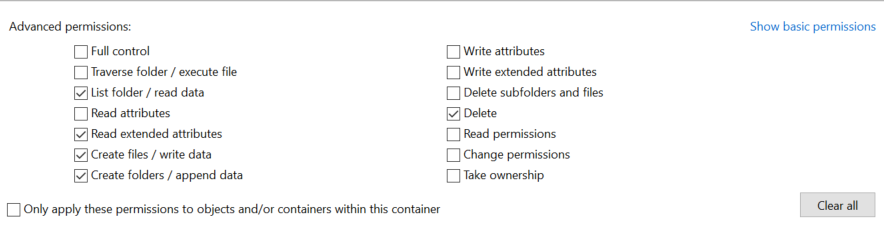
Note: To configure the FormsAppPol and Laserfiche Forms Routing Service, refer to Connecting Forms to a Database.
- Optional: Provide a description of the location.
- Click Test to verify that the location can be reached by the Forms server.
- Click Save.
To delete a storage location:
- Click the Trashcan icon next to the name of the volume to be remove.
- Confirm deletion.
To view details and edit volume information:
- Click the arrow icon next to the name of the volume.
- View and/or edit the details of the volume name, path, or description.
- Click Test to verify that the location can be reached by the Forms server.
- Click Save.
To support secure file uploads from a DMZ
If your configuration includes a Forms server in a DMZ, the following configuration will be required in order for files to be securely stored on a volume within the firewall. Open the Forms server web.config file, set the EnableAttachmentTransfer key to true, and open port 8170 to use the Routing Service on the internal Forms server as a proxy for file uploads.
Reducing overhead after migrating to volume storage
In order to reduce disk and memory usage after migrating to volume file storage, disk space and memory allocation can be reduced on the database server by performing the following:
- Shrink the database according to Microsoft SQL Documentation to Shrink a Database.
- Restart the SQL Server service according to Microsoft SQL documentation for Managing SQL Services.