Batch import is used to add multiple user accounts with a comma separated values file.
This page covers:
Batch Import of Laserfiche User Accounts with a Comma Separated Values (CSV) File
Administrators can predefine a list of Laserfiche user accounts in a comma separated values (CSV) file for import into Laserfiche Directory Server.
Note: There may be stability issues when batch importing more than 6,000 Laserfiche user accounts through a CSV file into Laserfiche Directory Server.
On the Accounts tab, view the Users page and choose to add a Laserfiche user. On the Create User page, select the Import user list (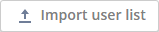 ) option to choose a CSV file. The import process supports the following column headers:
) option to choose a CSV file. The import process supports the following column headers:
| Column | Description |
| Name | Specify the account name. This value is required to create the account. |
| Display Name | Affects the default display in the Directory Server administration website. |
| First Name | Specify the first name of the user account. |
| Last Name | Specify the last name of the user account. |
| Password | The password associated with the account. |
| Email address. | |
| License |
Specify a license to reserve for the account by using the license names as they appear on the Laserfiche Directory Server Overview page. Valid values are:
Directory Server 10.2 supports additional valid license values:
Directory Server 10.3 supports this additional valid license value:
This value can also be left blank. |
| Forms authenticated participant | Specify whether to reserve a Forms authenticated participant license for the user account. Valid values are:
|
| MFA Status |
Specify whether to require two-step verification for the Laserfiche User. Valid values are:
|
Sample CSV file:
Name,Display Name,First Name,Last Name,Password,Email,License,Forms authenticated participant,MFA Status
jsmith,John Smith,John,Smith,asdf,john.smith@sampledomain.com,Full license,No,Required
Importing the above sample CSV file into a Directory Server site will create a "jsmith" Laserfiche user account, set the initial password for the account, record an email address for the account, reserve a full named user license for the new account, and require that John set up two-step verification.
Batch Import of SAML User Accounts with a Comma Separated Values (CSV) File
Administrators can predefine a list of SAML user accounts in a comma separated values (CSV) file for import into Laserfiche Directory Server.
Note: There may be stability issues when batch importing more than 6,000 SAML user accounts through a CSV file into Laserfiche Directory Server.
On the Accounts tab, view the Users page and choose to add a SAML User. On the Create User page, select the Import user list (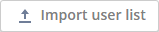 ) option to choose a CSV file. The import process supports the following column headers:
) option to choose a CSV file. The import process supports the following column headers:
| Column | Description |
| Name | Specify the account name. This value is required to create the account. |
| License |
Specify a license to reserve for the account by using the license names as they appear on the Laserfiche Directory Server Overview page. Valid values are:
Directory Server 10.2 supports additional valid license values:
Directory Server 10.3 supports this additional valid license value:
This value can also be left blank. |
| Forms authenticated participant | Specify whether to reserve a Forms authenticated participant license for the user account. Valid values are:
|
| SAML Name ID | Specify the SAML Name ID. |
| Display Name | Affects the default display in the Directory Server administration website. |
| Last Name | Specify the last name of the user account. |
| First Name | Specify the first name of the user account. |
| Email address. |
Sample CSV File:
Name,License,Forms authenticated participant,SAML Name ID,Display Name,First Name,Last Name,Email
jsmith,Retrieval license,No,myNameID,John Smith,John,Smith,john.smith@sampledomain.com
Importing the above sample CSV file into a Directory Server site will create a "jsmith" SAML user account, record an email address for the account, and reserve a retrieval license for the new account.