By setting up an Email Server profile, Directory Server is able to send password reset emails to users. This is done by utilizing your existing SMTP server.
Note: For Directory Server to send out password reset emails to users, you must set up an email template as well as an email server. To learn more, see Email Template.
How to Add an Email Server Profile
To setup an Email Server profile associated with your licensing site in Directory Server, follow the steps below:
- Navigate to Directory Server and click the Settings tab.
- Click the Email Server tab.

- Here, enter the following information:
- Profile Name: This is the display name of the email server.
- Server: This is the location of the email server.
- Optional: Use TLS: You may choose to check this box to encrypt communication between Directory Server and the email server.
- Sender Address: Specify the email account that will be used to send email notifications.
- Authentication:
- Use default authentication: Use the Directory Server service user's credentials.
- Use anonymous authentication: Do not send any credentials. For this to work properly, you must configure your SMTP server to allow this.
- Specify credentials: Enter the username and password of the sender's email address.
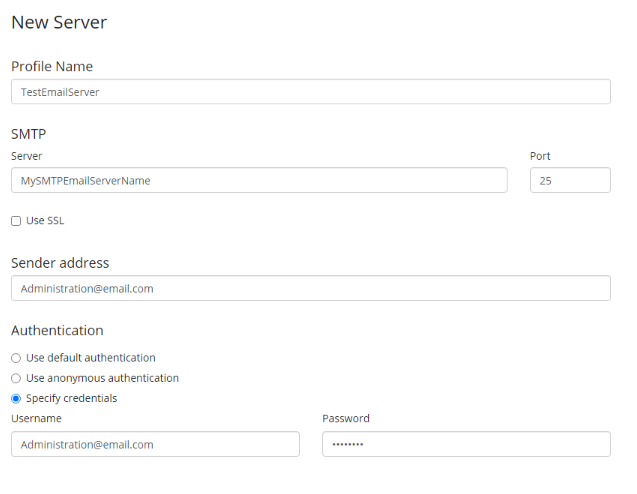
Note: For the Email Server setup to work, only the Profile Name, Server, Sender Address, and Authentication are required. The remaining sections and fields are optional.
- Optional: Validation: To test your setup, enter an email address. Click Test. This will send an email from the sender's address to the specified email. If you do not receive an email, revise and complete all the steps in this section.
- Optional: Rights Assignment: This section determines which users are allowed to view, delete, modify, and set security on this email server profile.
- Click Save when finished.