This option allows existing users in Laserfiche Directory Server to modify their license type.
Requirements:
- User must exist in Laserfiche Directory Server.
- User cannot move from their original license to a license with more limited user functionality. For example, if a user has a Full license, they cannot move to a Participant license. Likewise, if a user has a Participant license, they cannot move to None.
- When a user requests another license, the original license is replaced. This means the user's original license is freed.
- Available license types are selected by the Laserfiche Directory Server Administrator. This list of available license types excludes: None, Forms Authenticated Participant, and Retrieval licenses.
Configure "Allow existing users to modify their license" Option
To configure this option, follow the steps below:
- In the Settings tab, click the Self Registration tab.
- Toggle Allow existing users to modify their license option to Yes.
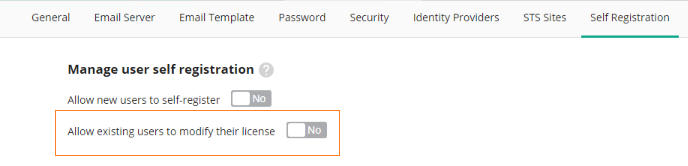
- When the Allow existing users to modify their license option is toggled to Yes, three additional sections appear:
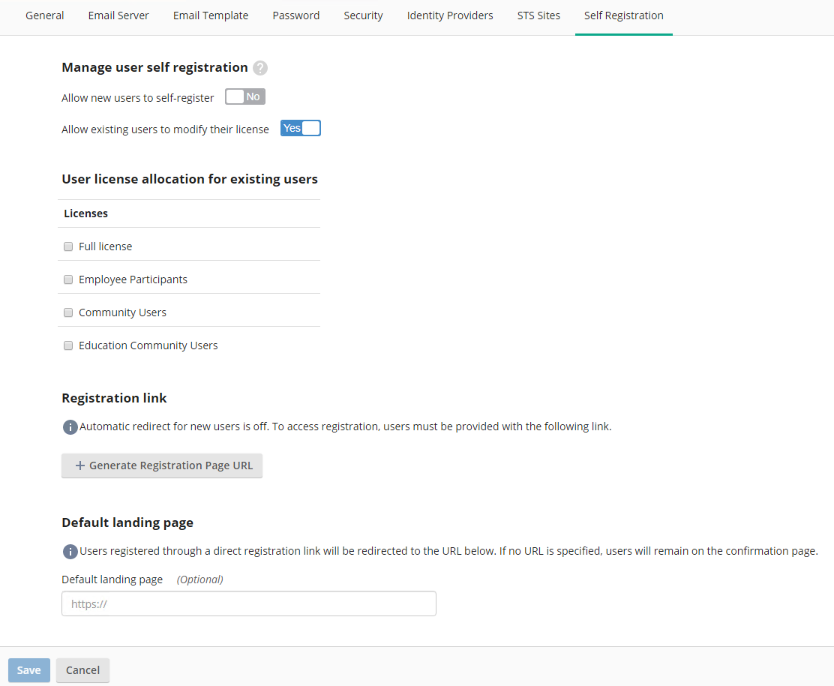
- User license allocation for existing users: Check the check-box to choose the license types that can be allocated for existing users.
- Registration link: If you would like to manually generate the self-registration URL, then skip this section. If you prefer generating an example Registration URL, then click the + Generate Registration Page URL to add a Registration Page URL.
Note: Before configuring your Registration link, you must have a STS site configured. To learn more about configuring a STS site, please see STS sites.
- STS Site: Choose a STS site by clicking a STS site in the drop-down menu.
- Host Name: Choose a host name by clicking a host name in the drop-down menu.
- Registration Page URL: By default, the Registration Page URL is generated using your STS Site and Host Name.
Note: The Registration Page URL must be provided to existing users. Existing users will not be automatically redirected to the Registration Page.
- Optional: Default landing page: After an existing user modifies their license type using the Registration Page URL, they will either remain on the confirmation page or be navigated to the default landing page specified here.
- Click Save to finish configuring the Allow existing users to modify their license option.