This section gives an example of what the user will see when accessing the self service page.
Self Registration as a New User
- A user with SAML, AD, or LDAP credentials, navigates to the sign in page.
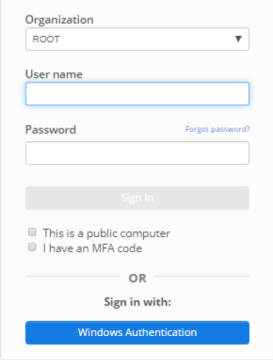
- User enters user credentials and clicks sign in.
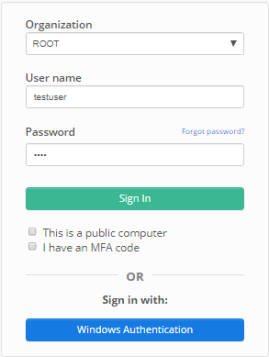
- Since Automatically complete registration is on, the user sees this confirmation page:
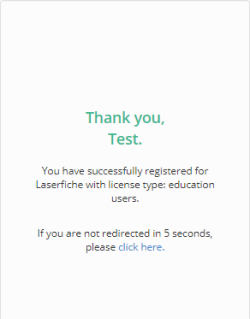
Note: After a new user completes self registration, they will either remain on the confirmation page or be navigated to the default landing page. To learn more, please see the Default Landing Page section.
- New user has been successfully added to Laserfiche Directory Server with license type Education User.
Note: Depending on how you configure the Allow new users to self register option, your results may vary. For more information, please see Allow New Users to Self-Register.
Allow Existing User to Modify their License
- An existing Laserfiche Directory Server user navigates to the sign in page.
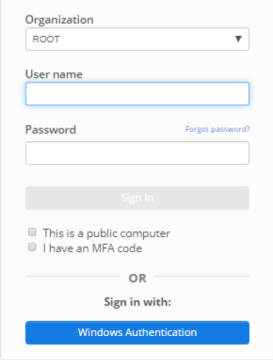
- User enters user credentials and clicks sign in.
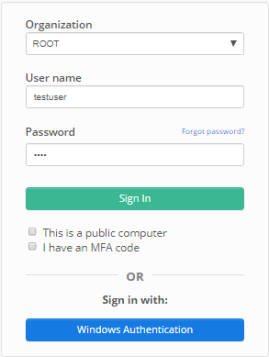
- User sees an Update page detailing their change. To finish the license updating process, click Update. To cancel the license updating process, click Cancel.
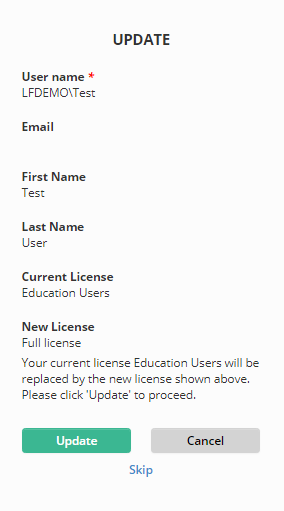
- After clicking Update, user is automatically navigated to this page:
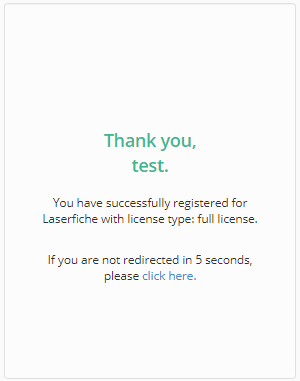
- Existing user has successfully upgraded their license type from an Education User to Full.
Note: After an existing user completes upgrading their license, they will either remain on the confirmation page or be navigated to the default landing page. To learn more, please see the Default Landing Page section.
Note: Depending on how you configure the Allow Existing Users to Modify their License option, your results may vary. For more information, please see Allow Existing Users to Modify their License.