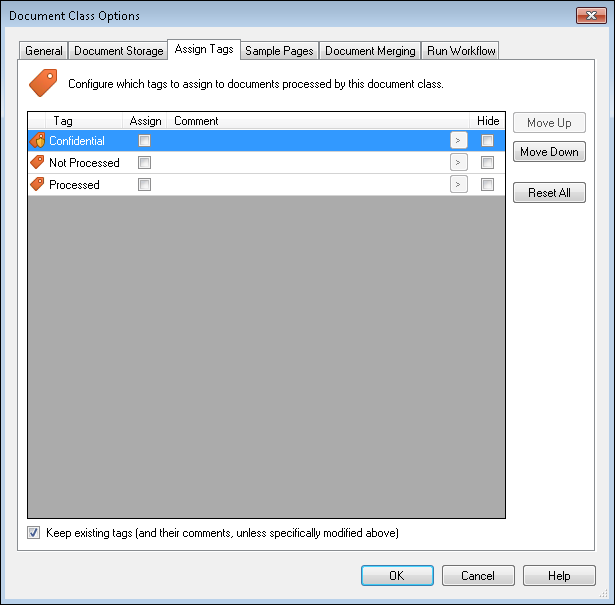Assign Tags
![]() customize how tags are presented to scanner operators in Quick Fields. You can make tags available for scanner operators to choose from or you can hide certain tags. You can have them selected by default and also place them in a certain order.
customize how tags are presented to scanner operators in Quick Fields. You can make tags available for scanner operators to choose from or you can hide certain tags. You can have them selected by default and also place them in a certain order.
To customize and assign tags
- Under the Assign Tags tab, select the information
 or security tag's
or security tag's  checkbox in the Assign column to assign the tag to the document by default. Not selecting the Assign checkbox leaves the choice up to the scanner operator to select the tags he/she wants assigned.
checkbox in the Assign column to assign the tag to the document by default. Not selecting the Assign checkbox leaves the choice up to the scanner operator to select the tags he/she wants assigned. - Select the tag's checkbox under Hide to hide the tag from the scanner operator.
- To reorder the tags, select the tag you want to move and click Move Up or Move Down.
- By default, Keep existing tags (and their comments, unless specifically modified above) will be selected. This means that tags already assigned to documents scanned with Laserfiche Capture Engine or tags determined by a process in Quick Fields will be automatically applied. Clear the checkbox to keep these settings from being automatically applied.
- Click Reset All to return to the original settings.