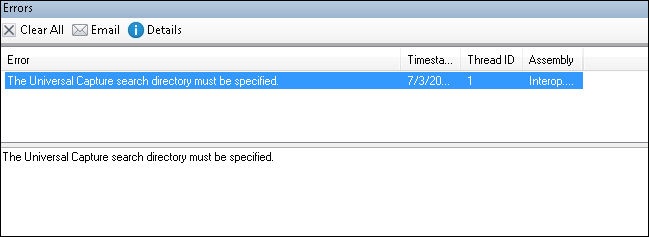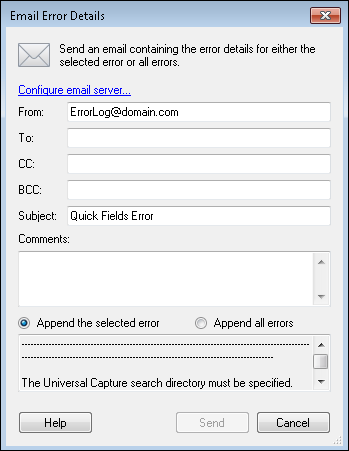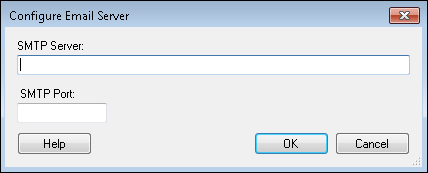Application Errors Pane
![]() Application Errors Pane displays any errors you encounter when scanning into Quick Fields. You can email errors to your administrator or technical support from this pane.
Application Errors Pane displays any errors you encounter when scanning into Quick Fields. You can email errors to your administrator or technical support from this pane.
To open/close this pane
- Select Application Errors under Panes in the View menu. Alternatively, use the keyboard shortcut F12.
To view an error's details
- Select an error to display additional information in the bottom portion of the Error Log Pane. You can copy and paste this information if you want.
To clear the error log
- Click Clear All
.
To email an error
- Select an error from the list.
- Click Email
to open the
 Email Error Details dialog box.
Email Error Details dialog box. - Click Configure Email Server at the top of the dialog box to enter an
 SMTP Server and port.
SMTP Server and port. - In the Email Error Details dialog box, next to To:, CC:, and/or BCC:, insert the email addresses of the people you want to send the error log(s) to.
- Optional: Change the From email address and/or Subject if desired.
- Optional: Type in comments about the error log(s).
- Select to only Append the selected error or to Append all errors.
- Click Send to send the email. Click Cancel to return to the Application Errors Pane without sending an email.