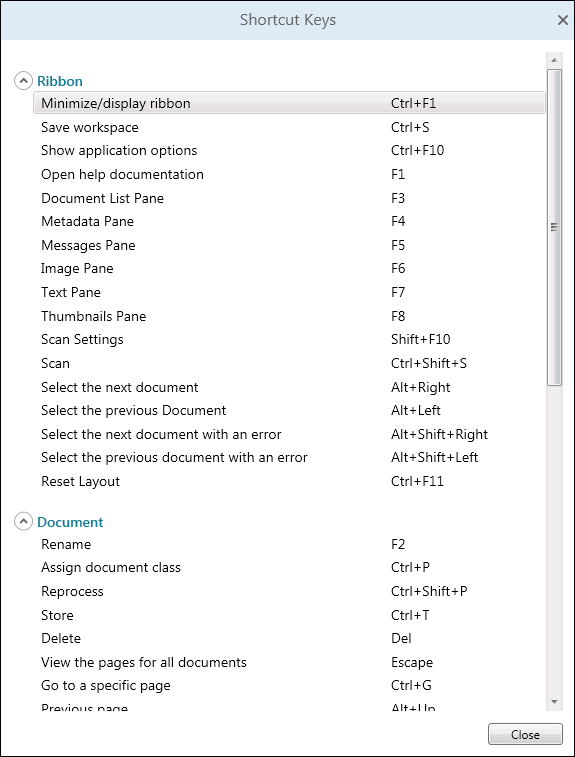Tip: Shortcuts are especially useful for quickly navigating through a large number of documents during the review process.
Tip: You can customize existing shortcuts and add new ones in Quick Fields only.
| Quick Fields Shortcuts | |
|---|---|
| Shortcut | Description |
| ALT+UP ARROW | Select a document's previous page. |
| ALT+DOWN ARROW | Select a document's next page. |
| ALT+LEFT ARROW | Select the previous document in the Document Revision Pane. |
| ALT+RIGHT ARROW | Select the next document in the Document Revision Pane. |
| ALT+SHIFT+LEFT ARROW | Display the previous document in the Document Revision Pane that has an error. |
| ALT+SHIFT+RIGHT ARROW | Display the next document in the Document Revision Pane that has an error. |
| CTRL+G | Display a specific page in a document. |
| CTRL+D | Create a new document starting with the first selected page. |
| CTRL+SHIFT+D | Create a new document from the selected pages. |
| CTRL+P | Assign the selected document to a document class. |
| CTRL+ALT+P | Assign all the documents in the selected folder. |
| CTRL+SHIFT+P | Assign the selected document with the options last used to assign a document. |
| CTRL+T | Open Configure Fields dialog box. |
| CTRL+ALT+RIGHT ARROW | Rotate the selected thumbnails 90 degrees. |
| CTRL+ALT+LEFT ARROW | Rotate the selected thumbnails 270 degrees. |
| CTRL+ALT+PLUS SIGN | Make the thumbnails larger. |
| CTRL+ALT+MINUS SIGN | Make the thumbnails smaller. |
| CTRL+SHIFT+S | Start scanning. |
| CTRL+SHIFT+O | Stop scanning. |
| CTRL+Z | Undo the last action. |
| CTRL+Y | Redo the last undone action. |
| CTRL+SHIFT+Z | Undo a series of actions. |
| CTRL+SHIFT+Y | Redo the last undone series of actions. |
| CTRL+X | Cut. |
| CTRL+C | Copy. |
| CTRL+V | Paste. |
| DELETE | Delete. |
| CTRL+N | Create a new blank session. |
| CTRL+SHIFT+N | Create a new session using the Create Session wizard. |
| CTRL+O | Open an existing session. |
| CTRL+S | Save the session. |
| CTRL+SHIFT+C | Create a new document class. |
| CTRL+ALT+S | Start a slide show. |
| ESC | End the slide show. |
| CTRL+B | Bookmark the selected item. |
| CTRL+LEFT ARROW | Go to the previous bookmark. |
| CTRL+RIGHT ARROW | Go to the next bookmark |
| F1 | Opens Help for the selected item. |
| F2 | Renames the selected item. |
| F3 | Displays the Output Pane. |
| F4 | Displays the Tasks Pane. |
| F5 | Displays the Processing Information Pane. |
| F6 | Displays the Session Configuration Pane. |
| F7 | Displays the Document Revision Pane. |
| F8 | Displays the Thumbnails Pane. |
| F10 | Displays the Options dialog. |
| F11 | Displays the Choose a Script Language dialog. |
| F12 | Displays the Application Errors Pane. |
| CTRL+SHIFT+H | Toggles Auto-Hide for the current pane. |
| Quick Fields Administration Console Shortcuts | |
|---|---|
| Shortcut | Description |
| Global | |
| SHIFT+F1 | Opens the help files in a new tab. |
| CTRL+SHIFT+~ | Opens the About dialog box. |
| CTRL+ALT+1 | Navigates to Sessions. |
| CTRL+ALT+2 | Navigates to Document Classes. |
| CTRL+ALT+3 | Navigates to Users and Groups. |
| F2 | Renames the selected session or document class (when viewing Sessions or Document Classes only). |
| Session List | |
| DELETE | Deletes the selected session. |
| CTRL+ALT+I | Imports a session. |
| CTRL+ALT+O | Exports the selected session. |
| CTRL+ALT+D | Displays the Details Pane. |
| CTRL+ALT+C | Displays the Configure Columns dialog box. |
| SPACEBAR or ENTER | Clicks the link or button selected. When the focus is on a sample image, it will open a larger view of that sample image. |
| Document Class List | |
| DELETE | Deletes the selected document class. |
| CTRL+ALT+I | Imports a document class. |
| CTRL+ALT+O | Exports the selected document class. |
| CTRL+ALT+D | Displays the Details Pane. |
| CTRL+ALT+C | Displays the Configure Columns dialog box. |
| SPACEBAR or ENTER | Clicks the link or button selected. When the focus is on a sample image, it will open a larger view of that sample image. |
| Users/Groups List | |
| CTRL+ALT+A | Opens the Add Users/Groups dialog box. |
| DELETE | Deletes the selected user or group. |
| CTRL+ALT+D | Displays the Details Pane. |
| CTRL+ALT+C | Displays the Configure Columns dialog box. |
| Sample Page Preview | |
| SPACEBAR or ENTER | Opens the sample image. |
| Quick Fields Scanning Shortcuts | |
|---|---|
| Global | |
| Shortcut | Description |
| F1 | Opens the Quick Fields Scanning help files. |
| F2 | Renames the selected item. |
| F3 | Displays the Document List Pane. |
| F4 | Displays the Metadata Pane. |
| F5 | Displays the Messages Pane. |
| F6 | Displays the Image Pane. |
| F7 | Displays the Text Pane. |
| F8 | Displays the Thumbnails Pane (single document view only). |
| CTRL+F10 | Displays the Options dialog box. |
| SHIFT+F10 | Displays the Scan Settings dialog box. |
| CTRL+F1 | Expands/Collapses the ribbon. |
| CTRL+F11 | Resets the layout to default. |
| CTRL+SHIFT+S | Starts or stops scanning. |
| CTRL+S | Saves current workspace. |
| ALT+RIGHT | Selects the next document in the Document List Pane. |
| ALT+LEFT | Selects the previous document in the Document List Pane. |
| ALT+SHIFT+RIGHT | Selects the next document containing validation errors in the Document List Pane. |
| ALT+SHIFT+LEFT | Selects the previous document containing validation errors in the Document List Pane. |
| Start Page | |
| ENTER | Opens the selected session or workspace. |
| SPACEBAR | Toggles a checkbox. |
| ESC | Returns to the currently open workspace. |
| DELETE | Deletes the selected workspace. |
| Documents List Pane | |
| DELETE | Deletes the selected documents. |
| F9 | Toggles a compact layout for the Document List Pane. |
| CTRL+F | Displays the document list filter. |
| ENTER | Opens the selected document. |
| Metadata Pane | |
| ENTER | Moves through fields from top to bottom. |
| SHIFT+ENTER | Moves through fields from bottom to top. |
| CTRL+N | Creates a new subfolder under Storage Location. |
| SPACEBAR | Fills the Date or Date/Time fields with the current date or date/time. |
| Pages View | |
| CTRL+A | Selects all the thumbnails of the selected document. |
| CTRL+X | Cuts the selected page(s) of the selected document. |
| CTRL+V | Pastes the previously cut page(s). |
| CTRL+D | Creates a new document starting with the selected page. |
| CTRL+ALT+R | Rotates the selected pages clockwise. |
| DELETE | Deletes the selected pages. |
| Thumbnails Pane | |
| CTRL+A | Selects all the thumbnails of the selected document. |
| CTRL+X | Cuts the selected page(s) of the selected document. |
| CTRL+V | Pastes the previously cut page(s). |
| CTRL+D | Splits the selected pages into a new document. |
| CTRL+ALT+R | Rotates the selected pages clockwise. |
| CTRL+SHIFT+D | Create a new document from the selected pages. |
| DELETE | Deletes the selected pages. |
| Messages Pane | |
| CTRL+F | Opens the filter drop-down menu. |
| CTRL+E | Exports the currently-visible messages. |
| Viewing a Document in the Image Pane | |
| CTRL+PLUS SIGN | Zoom in. |
| CTRL+MINUS SIGN | Zoom out. |
| CTRL+SHIFT+PLUS SIGN | Zoom in. |
| CTRL+SHIFT+MINUS SIGN | Zoom out. |
| ESC | Exits the single document view. |
| ALT+ DOWN ARROW | Selects the next page. |
| ALT+UP ARROW | Selects the previous page. |
| CTRL+G | Places focus in the page number text box. |
| CTRL+T | Stores the document. |
| CTRL+SHIFT+P | Reprocesses the document. |
| CTRL+P | Opens the Choose Document Class dialog to assign a document class. |
You can view the Quick Fields Scanning shortcuts within Quick Fields Scanning by clicking the help button ![]() at the top right of the ribbon and selecting
at the top right of the ribbon and selecting ![]() Show shortcut keys.Click the arrow to the left of each section to collapse or expand that section's shortcut keys.
Show shortcut keys.Click the arrow to the left of each section to collapse or expand that section's shortcut keys.