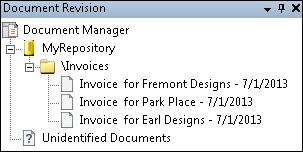Document Revision Pane
![]() Document Revision Pane shows the documents that have been scanned and processed by your Quick Fields session, organized by the repository and folder where they will be stored in Laserfiche. When you select a document in the Document Revision Pane, its first page appears in the Display Pane, its properties and metadata appear in the Tasks Pane, information about activities performed on the document will appear in the Output Pane, and if the document has imaged or text pages, thumbnails of the pages appear in the Thumbnails Pane. You can make changes to the document or pages, such as editing document metadata, moving pages to separate documents, reordering pages, or running processes again. Once documents have been stored in Laserfiche, they no longer appear in the Document Revision Pane.
Document Revision Pane shows the documents that have been scanned and processed by your Quick Fields session, organized by the repository and folder where they will be stored in Laserfiche. When you select a document in the Document Revision Pane, its first page appears in the Display Pane, its properties and metadata appear in the Tasks Pane, information about activities performed on the document will appear in the Output Pane, and if the document has imaged or text pages, thumbnails of the pages appear in the Thumbnails Pane. You can make changes to the document or pages, such as editing document metadata, moving pages to separate documents, reordering pages, or running processes again. Once documents have been stored in Laserfiche, they no longer appear in the Document Revision Pane.
Note: If a document image has text associated with it, you can draw a rectangle around the desired text on the image in the Display Pane and copy and paste it elsewhere to help define the document (field value, document name, etc.).